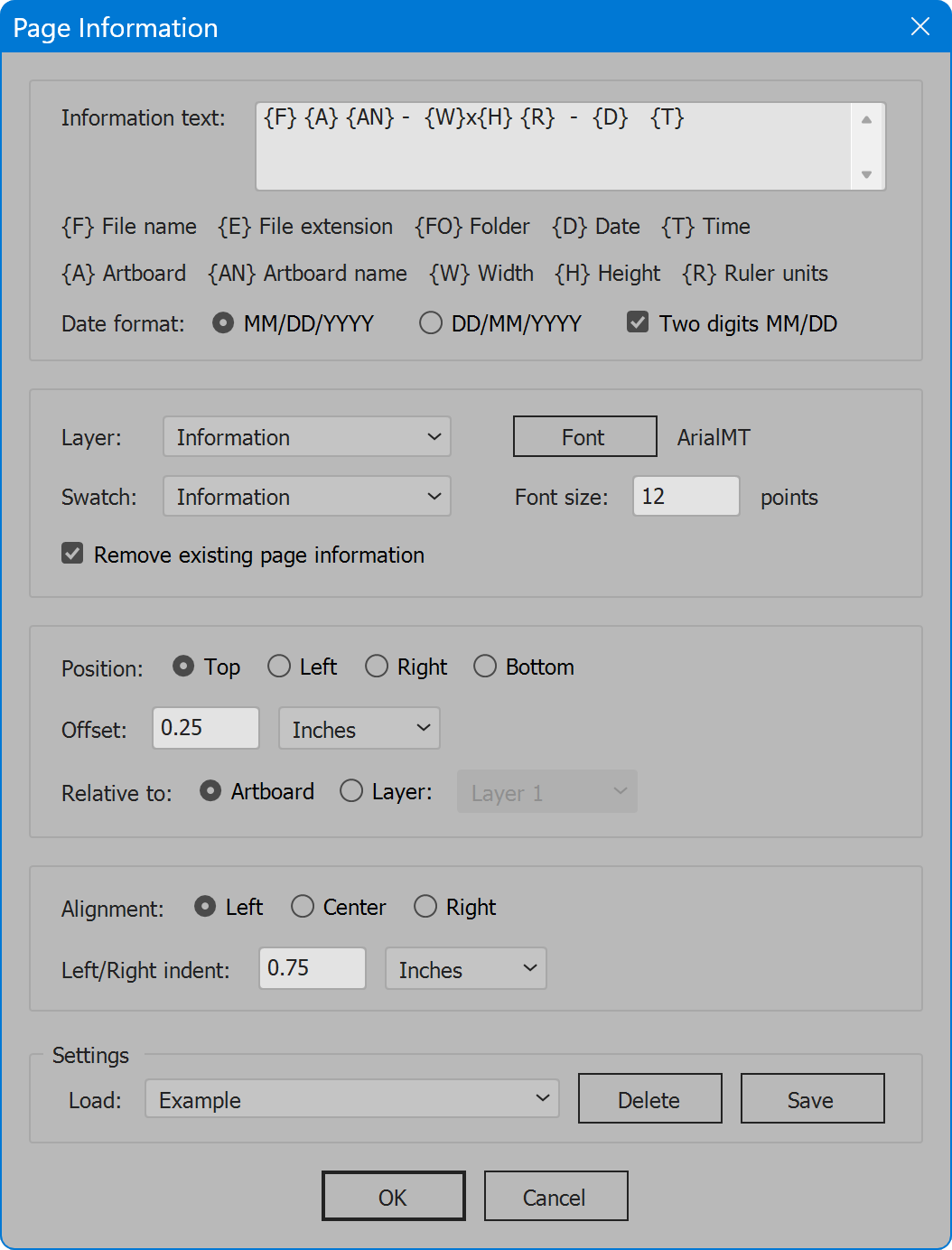Page Information
Script for Adobe Illustrator
Latest update 4/13/2024, version 4.6
Add page information to Illustrator artboards.
- Add static text combined with dynamic placeholders
- Select or create layer for page information
- Page information added to all artboards
- Define position and alignment
- Position relative to artboard or contents of selected layer
How-to Video
NOTE: after video production, features have been added in response to user feedback: multi-line information text; font size input moved to the main interface; date format options. See instructions below for details.
How to use the script
The interface has five sections outlined below. Set options as desired and click the OK button to create the page information, which is added to all artboards in the active document (the document currently open and the top-most window if multiple documents are open). If page information was added previously, the prior text is removed before creating page information again. This is useful for updating the date and time, which are the moment page information is added.
Section 1: Information text
Information text — enter the desired text. For multiple lines, press the Enter key (Return on MacIntosh) and continue typing. Below the input field are placeholder definitions, each within braces. When added to the text (include the braces), each placeholder is replaced by the associated value.
{F} File name — the document file name without extension.
{E} File extension — the document file extension.
{FO} Folder name — name of the folder where the document file is located.
{D} Date — the current date.
{T} Time — the current time (HH:MM AM/PM).
{A} Artboard — the artboard number. Begins at 1 and increments for each artboard of the document.
{AN} Artboard name — the artboard name.
{W} Width — the artboard width. Measurement units match the current ruler units.
{H} Height — the artboard height. Measurement units match the current ruler units.
{R} Ruler units — the current ruler units, and units for artboard width and height.
Date format — choice of month first or day first.
Two digits MM/DD (or DD/MM) — when enabled, pads month and day with zero as needed to keep values two digits.
Section 2: Layer and font
Layer — select the layer to which information text is added. The script looks for a layer named Information, and selects it if the layer exists. If not, the script offers to create it, and includes in the list the choice [Create 'Information'], which creates a new layer of the name atop all other layers. Or choose any other layer.
Swatch — the swatch used to color the information text. The script looks for a swatch named Information, and selects it if the swatch exists. If not, the script offers to create it, and includes in the list the choice [Create 'Information'], which creates a new swatch of the name colored 100% black. Or choose any other swatch.
Font button — opens a new window to set the font used for the information text. The current font name is listed to the right of the button.
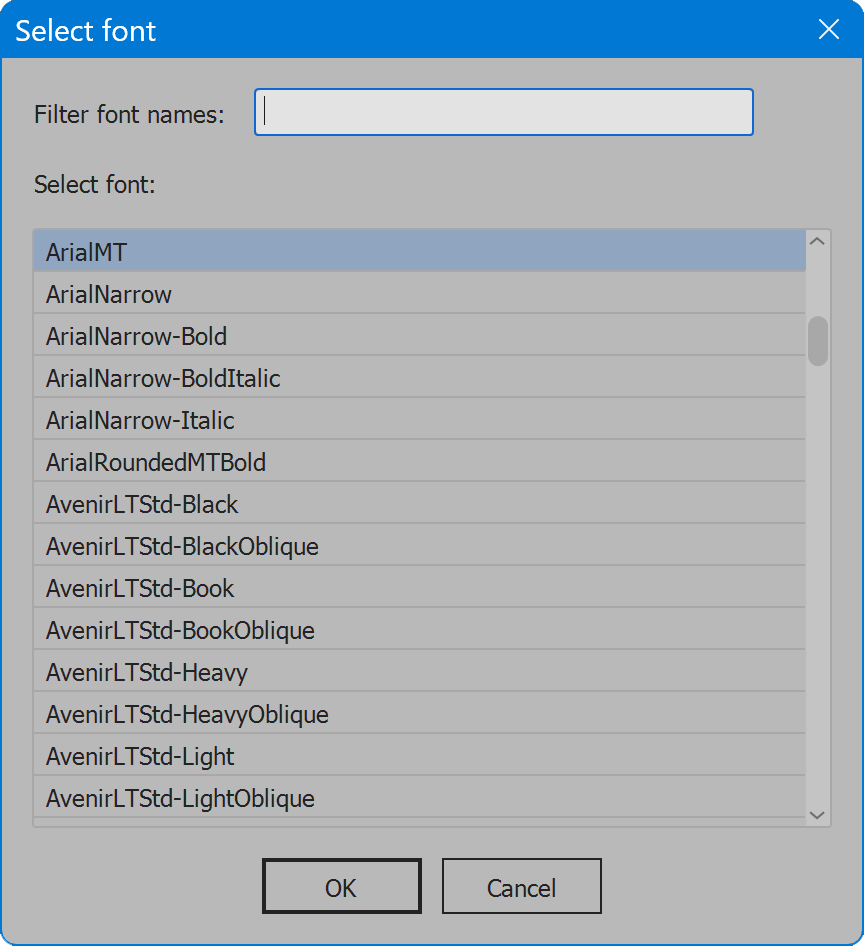
For long font lists, use the input field Filter font names to narrow the list to a specific name. Select the desired font in the list. Click the OK button when the font name is set as desired, or Cancel to ignore any changes.
Font size — enter the desired font size in points.
Remove existing page information — deletes prior page information created by the script on any artboard before adding new page information. Disable to keep existing page information.
Section 3: Position
Position — the artboard margin in which page information is placed.
Offset — the distance page information is placed from the selected reference (set below). The value may positive or negative, for example, to position the page information off the page. Select the measurement units in the drop-down list.
Relative to — the reference from which page information is placed. Artboard places page information inside the artboard area, the value of the Offset away from the artboard edge. Layer places page information outside the selected layer's contents, the value of the Offset away from the contents.
Section 4: Alignment
Alignment — the paragraph alignment applied to the line of information text.
Left/Right indent — an amount the line of information text is indented, from the left when Left alignment is selected, or from the right when Right alignment is selected. Center alignment is always equal indents, in which case any value set here is ignored. Select the measurement units in the drop-down list.
Section 5: Settings
The current options may be saved and restored later. Select from the Load drop-down list to choose saved settings, and the current options are updated. Click the Delete button, and the saved settings selected in the Load drop-down list are permanently removed. Click the Save button, provide a name for the settings, and the current options are preserved. If the name already exists, the user may choose to replace the saved settings. Or click the checkbox Replace settings, and choose the settings to replace.
The script provides default saved settings named [Default]. These settings cannot be deleted but may be updated to the current values. Save settings, click the checkbox Replace settings, and choose [Default].
Language
By default the script language is US English, which does not require further download or configuration. To have the script interface display other languages, choose from the available languages below. Download and copy the .i18n file to the script folder alongside the script. When launched, the script detects the language file and displays interface text in that language. If your language is not listed, download the English file and translate it. The file is plain text formatted as JSON, containing interface text in English, and a second value for its translation, which for the English file is the identical text. Copy the file and rename it to replace “en” with the relevant code for your language, then edit the file to change each line’s second value to the translation in your language. For more detailed instructions of how to edit and install i18n files, see How to Localize Scripts.
English: page-information-en-i18n.zip
Page Information
Change log: page-information.txt
For help installing scripts, see How to Install and Use Scripts in Adobe Creative Cloud Applications.
IMPORTANT: scripts are developed for the latest Adobe Creative Cloud applications. Many scripts work in CC 2018 and later, even some as far back as CS6, but may not perform as expected, or run at all, when used in versions prior to 2018. Photoshop features Select Subject and Preserve Details 2.0 definitely fail prior to CC 2018 (version 19) as the features do not exist in earlier versions. For best results use the latest versions of Adobe Creative Cloud applications.
IMPORTANT: by downloading any of the scripts on this page you agree that the software is provided without any warranty, express or implied. USE AT YOUR OWN RISK. Always make backups of important data.
IMPORTANT: fees paid for software products are the purchase of a non-exclusive license to use the software product and do not grant the purchaser any degree of ownership of the software code. Author of the intellectual property and copyright holder William Campbell retains 100% ownership of all code used in all software products regardless of the inspiration for the software product design or functionality.