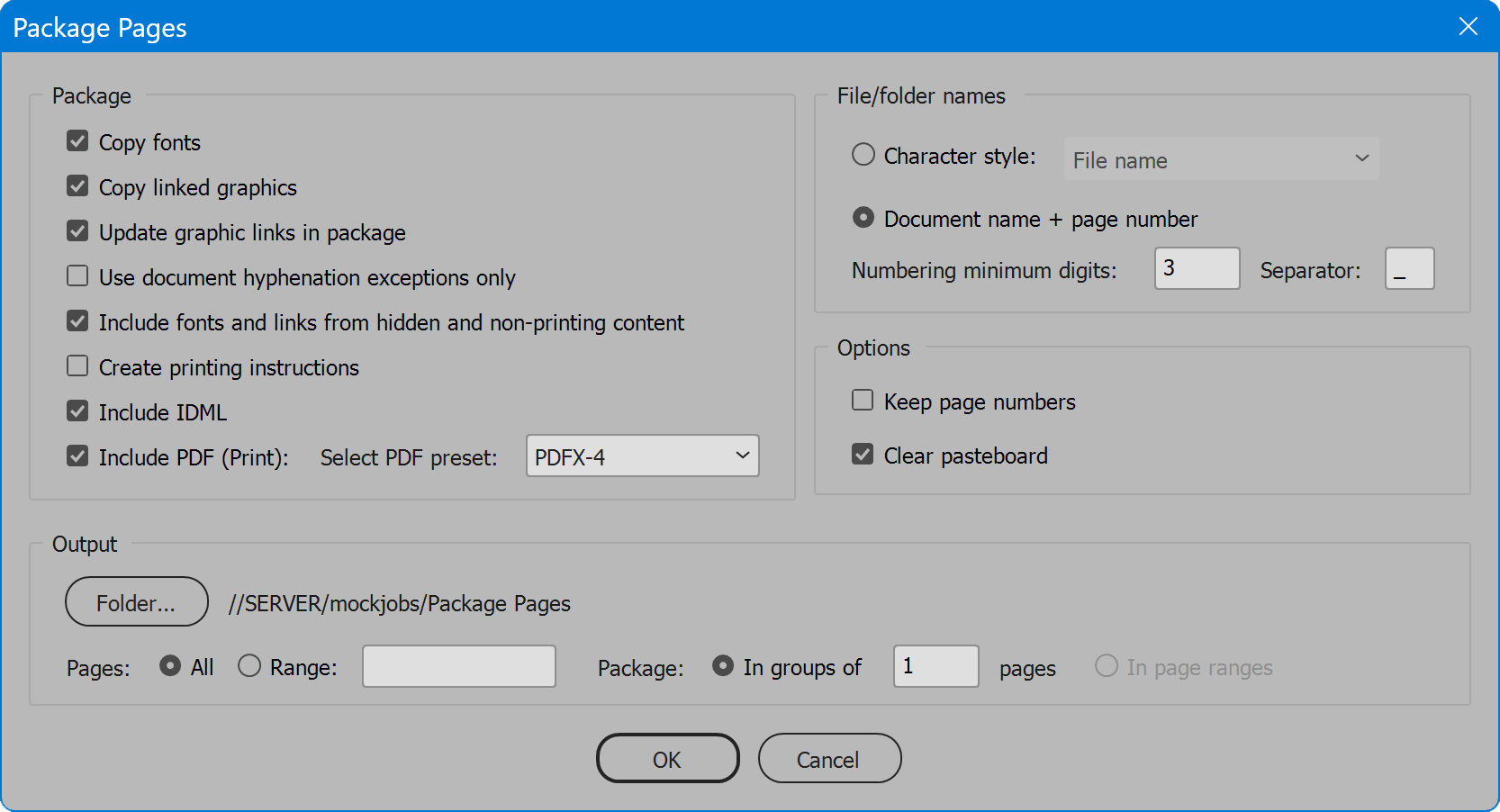Package Pages
Script for Adobe InDesign
Latest update 12/6/2023, version 1.6
InDesign script packages a document to single pages, or to groups of a specified number of pages.
- All package options
- Package in groups of any number of pages
- Package in specified page ranges
- User-configurable localization
How-to Video
NOTE: after video production, features have been added in response to user feedback: file/folder name options Character style or Document name + page number. See instructions below for details.
How to use the script
The interface has four sections: Package, File/folder names, Options, and Output. Set options as desired and click the OK button to begin. The user is notified when processing is complete, or if an error occurs.
Section 1: Package
Copy fonts — copies fonts used in the document to the package folder.
Copy linked graphics — copies linked graphics files to the package folder.
Update graphic links in package — updates graphics links to the package folder Links folder, rather than remain linked to the original location of each placed graphic file.
Use document hyphenation exceptions only — enable and the packaged document does not reflow when opened or edited on a computer that has different hyphenation and dictionary settings.
Include fonts and links from hidden and non-printing content — copies fonts and links from hidden layers to the package.
Create printing instructions — creates a report of print settings, fonts used, placed graphics, and other information.
Include IDML — generates and includes an InDesign Markup Language file of the document in the package folder.
Include PDF (Print) — generates and includes a PDF of the document in the package folder. Select preset next.
Select PDF preset — the PDF preset used to export a PDF of the packaged document.
Section 2: File/folder names
Character style — the first instance of text found on the pages packaged that is assigned the selected character style is used to name the package folder and file. The text may be on the page or adjacent to it on the pasteboard, and is recognized even when non-printing.
Document name + page number — package folders and files are named the document name plus the original page number. Use the option next to control how page labels appear.
Numbering minimum digits — controls how page labels are prefixed with zeros to become a minimum number of digits. This prevents the erroneous file sorting behavior still present in some systems, in which 10 precedes 2 because 1 precedes 2, even though 10 is greater in value. By adding a prefix of zeros, the same example instead becomes 002 and 010, which sort correctly in any file system.
Separator — any characters to insert between the document name and the page label. Default is a single underscore.
Section 3: Options
Keep page numbers — the packaged page or pages keep their current page numbers. If disabled, the newly packaged page or pages start at page 1.
Clear pasteboard — removes page items on the pasteboard. If disabled, pages items on the pasteboard adjacent to the page or pages packaged remain. Items on the pasteboard adjacent to pages not packaged are never included.
Section 3: Output
Folder — the folder in which package folders are created.
Pages: All or Range(s) — controls whether to package all pages of the document, a single page, or any range or ranges of pages. For a single page or a range, the normal InDesign rules for identifying pages are recognized. Use section and/or alternate layout prefixes combined with the page number as it appears in the layout, or enter the plus sign followed by the absolute page number. Separate the first and last pages of a range with a hyphen, and separate multiple pages or page ranges with a comma.
Package pages in groups — starting at the first page to package, the package contains the specified number of pages to group. Then a new package begins that contains the number of pages to group. This repeats until the final package, which contains any remaining pages even if their total does not reach the number of pages to group.
Package in page ranges — pages are grouped in packages to match the pages indicated in the Page range(s) input.
Language
By default the script language is US English, which does not require further download or configuration. To have the script interface display other languages, choose from the available languages below. Download and copy the .i18n file to the script folder alongside the script. When launched, the script detects the language file and displays interface text in that language. If your language is not listed, download the English file and translate it. The file is plain text formatted as JSON, containing interface text in English, and a second value for its translation, which for the English file is the identical text. Copy the file and rename it to replace “en” with the relevant code for your language, then edit the file to change each line’s second value to the translation in your language. For more detailed instructions of how to edit and install i18n files, see How to Localize Scripts.
English: package-pages-en-i18n.zip
FREE 30 DAY TRIAL
Single-user perpetual license
Pay once, no subscription, use forever
Change log: package-pages.txt
For help installing scripts, see How to Install and Use Scripts in Adobe Creative Cloud Applications.
IMPORTANT: scripts are developed for the latest Adobe Creative Cloud applications. Many scripts work in CC 2018 and later, even some as far back as CS6, but may not perform as expected, or run at all, when used in versions prior to 2018. Photoshop features Select Subject and Preserve Details 2.0 definitely fail prior to CC 2018 (version 19) as the features do not exist in earlier versions. For best results use the latest versions of Adobe Creative Cloud applications.
IMPORTANT: by downloading any of the scripts on this page you agree that the software is provided without any warranty, express or implied. USE AT YOUR OWN RISK. Always make backups of important data.
IMPORTANT: fees paid for software products are the purchase of a non-exclusive license to use the software product and do not grant the purchaser any degree of ownership of the software code. Author of the intellectual property and copyright holder William Campbell retains 100% ownership of all code used in all software products regardless of the inspiration for the software product design or functionality.