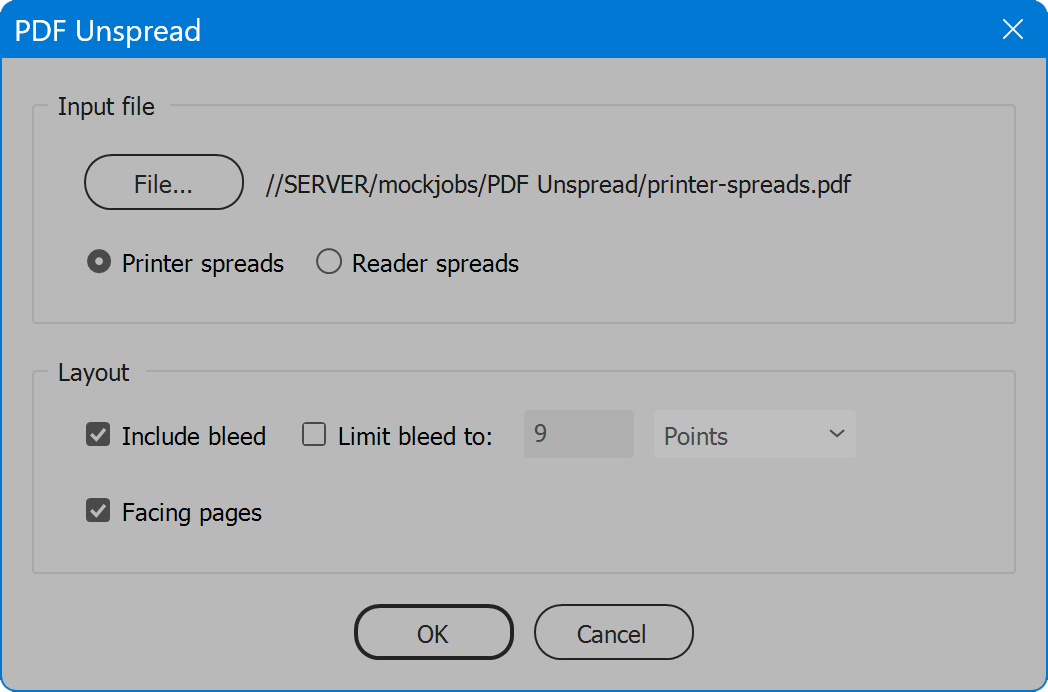PDF Unspread
Script for Adobe InDesign
Latest update 12/17/2023, version 4.2
The script places a PDF in reader spreads or printer spreads into an InDesign document and splits the spreads apart, back to single pages. After processing, the user may save the document and/or export a new PDF, which is then ready for prepress workflow imposition. This script is based on the InDesign script PDF Place and Export, reduced to a simpler script specific to the one feature of converting spreads back to single pages.
- Creates an InDesign document sized to match input PDF
- Option to include bleed
- Convert a PDF in printer spreads back to single pages
- Convert a PDF in reader spreads back to single pages
- User-configurable localization
How-to Video
How to use the script
The interface has two sections: Input file and Layout. Enable desired options and click the OK button to begin. An existing InDesign document is not required beforehand. The script reads the trim box of the PDF and creates a new document based on the page size discovered. If the PDF lacks a trim box, the script presents a warning and attempts to read the crop box or media box instead, if the user chooses to continue.
The script places the PDF spreads in the document and then rearranges the pages to “unspread” the pages back to their natural order.
Section 1: Input file
File — select a PDF file to process. The path and name of the selected file appears to the right of the button.
Printer spreads — assumes the first page of the input PDF is a spread of the last and first pages (back and front cover), and that pages to follow are arranged as printer spreads, increasing low folio pages paired with decreasing high folio pages, until reaching the center at the PDF’s last page. The page size of the document is set to half the width of the spread discovered at page one of the input PDF.
Reader spreads — assumes the first page of the input PDF is a single page (cover) that determines the page size of the document, and that pages to follow are spreads in ascending order. The script tests this assumption by comparing the width of the first and second page of the input PDF. If the sizes match, there is not a single-page cover, and the script acts accordingly. A final single page (back cover) is typical but not required. The PDF is processed correctly in either case.
Important: If PDFs to process do not conform to the above assumptions, the final result will not be as expected. Ensure that input PDFs match the assumption for the choice selected, including a bleed box defined when Include bleed is enabled, another assumption of the script. Use other PDF tools to prepare PDFs for processing as needed to satisfy these assumptions.
Section 2: Layout
Include bleed — when placing PDF pages, the bleed box of the first page is read, the document bleed is set to match, and all pages placed are cropped to the same bleed value. If the first PDF page lacks a bleed box, the script uses the media box instead. If Facing pages is enabled, the overlapping bleeds in the spine are resolved.
Important: bleed is determined by comparing bleed box height against trim box height and calculating a value based on the difference. The script has no means to understand if a PDF page has unequal bleed margins, and so assumes all PDFs to process have equal bleed margins. Use other PDF tools to prepare PDFs for processing as needed to satisfy this assumption.
Limit bleed to — available when the option Include bleed is enabled. This option defines a maximum bleed value. If the bleed value of placed PDF pages exceeds this value, the placed PDF pages are cropped to limit bleed. As well, the document bleed is set no greater than this value. Enter the desired value, and select the measurement units in the drop-down list to the right.
Facing pages — creates a document with facing pages enabled.
Language
By default the script language is US English, which does not require further download or configuration. To have the script interface display other languages, choose from the available languages below. Download and copy the .i18n file to the script folder alongside the script. When launched, the script detects the language file and displays interface text in that language. If your language is not listed, download the English file and translate it. The file is plain text formatted as JSON, containing interface text in English, and a second value for its translation, which for the English file is the identical text. Copy the file and rename it to replace “en” with the relevant code for your language, then edit the file to change each line’s second value to the translation in your language. For more detailed instructions of how to edit and install i18n files, see How to Localize Scripts.
English: pdf-unspread-en-i18n.zip
PDF Unspread
Change log: pdf-unspread.txt
For help installing scripts, see How to Install and Use Scripts in Adobe Creative Cloud Applications.
IMPORTANT: scripts are developed for the latest Adobe Creative Cloud applications. Many scripts work in CC 2018 and later, even some as far back as CS6, but may not perform as expected, or run at all, when used in versions prior to 2018. Photoshop features Select Subject and Preserve Details 2.0 definitely fail prior to CC 2018 (version 19) as the features do not exist in earlier versions. For best results use the latest versions of Adobe Creative Cloud applications.
IMPORTANT: by downloading any of the scripts on this page you agree that the software is provided without any warranty, express or implied. USE AT YOUR OWN RISK. Always make backups of important data.
IMPORTANT: fees paid for software products are the purchase of a non-exclusive license to use the software product and do not grant the purchaser any degree of ownership of the software code. Author of the intellectual property and copyright holder William Campbell retains 100% ownership of all code used in all software products regardless of the inspiration for the software product design or functionality.