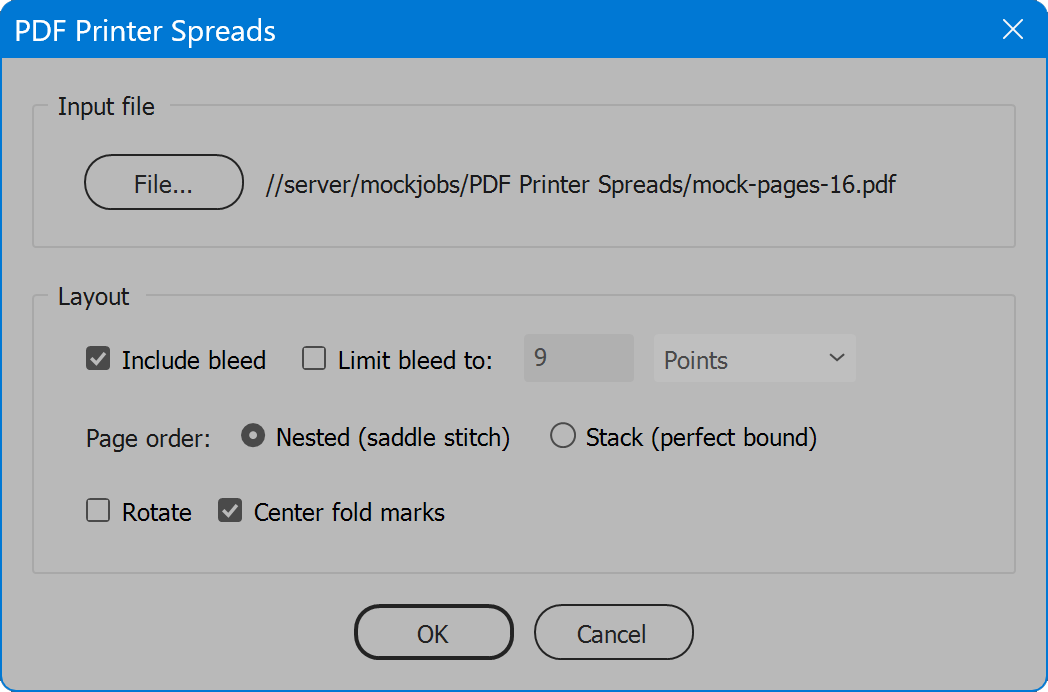PDF Printer Spreads
Script for Adobe InDesign
Latest update 12/17/2023, version 4.5
The script places PDF pages into an InDesign document and arranges the pages as printer spreads. After processing, the user may save the document and/or export a new PDF. This script is based on the InDesign script PDF Place and Export, reduced to a simpler script specific to the one feature of creating printer spreads.
- Creates an InDesign document sized to match input PDF
- Option to include bleed
- Resolves overlapping bleeds in the spine
- Create printer spreads
- Signatures nested or stack
- User-configurable localization
How-to Video
How to use the script
The interface has two sections: Input file and Layout. Enable desired options and click the OK button to begin. An existing InDesign document is not required beforehand. The script reads the trim box of the PDF and creates a new document based on the page size discovered. If the PDF lacks a trim box, the script presents a warning and attempts to read the crop box or media box instead, if the user chooses to continue.
Once all pages of the input PDF are placed in natural order, the script then arranges the pages in the order required for a saddle-stitch booklet constructed of 4-page signatures, commonly referred to as printer spreads. This requires the page count be divisible by 4. If not, the user is prompted with an option to add blank pages to the end of the document. When processing is complete, the document is half the number of single pages that are double the width of the trim size, with two PDF pages placed side-by-side as a spread across each document page.
Section 1: Input file
File — select a PDF file to process. The path and name of the selected file appears to the right of the button.
Section 2: Layout
Include bleed — when placing PDF pages, the bleed box of the first page is read, the document bleed is set to match, and all pages placed are cropped to the same bleed value. If the first PDF page lacks a bleed box, the script uses the media box instead. If Facing pages is enabled, the overlapping bleeds in the spine are resolved.
Important: bleed is determined by comparing bleed box height against trim box height and calculating a value based on the difference. The script has no means to understand if a PDF page has unequal bleed margins, and so assumes all PDFs to process have equal bleed margins. Use other PDF tools to prepare PDFs for processing as needed to satisfy this assumption.
Limit bleed to — available when the option Include bleed is enabled. This option defines a maximum bleed value. If the bleed value of placed PDF pages exceeds this value, the placed PDF pages are cropped to limit bleed. As well, the document bleed is set no greater than this value. Enter the desired value, and select the measurement units in the drop-down list to the right.
Page Order — determines how pages are arranged:
Nested (saddle stitch) — 4-page signatures are tucked inside of one another and bound at the spine, typically with a pair of staples. The last page is paired with the first (back and front cover), and pages to follow are arranged increasing low folio pages paired with decreasing high folio pages.
Stack (perfect bound) — 4-page signatures are stacked atop one another and then either perfect bound or spine trimmed to make loose sheets. Page 4 is paired with page 1, followed by pages 2 and 3, and then a new 4-page signature begins, pages 5 to 8, then 9 with 12, etc., making a sequence of individual 4-page signatures.
Rotate — after pages are arranged as printer spreads, odd spreads are rotated clockwise and even spreads are rotated counter-clockwise, orienting the spreads for production on a duplicator or other device that grips the short edge rather than long edge of the sheet.
Center fold marks — when enabled, the script adds center fold marks off each page in the slug area, which the script sets to 24 points.
For these fold marks to appear on exported PDFs, ensure that in the PDF Export Options, section “Marks and Bleeds”, the option “Include Slug Area” is enabled. Otherwise, because the marks are beyond bleed, they do not appear.
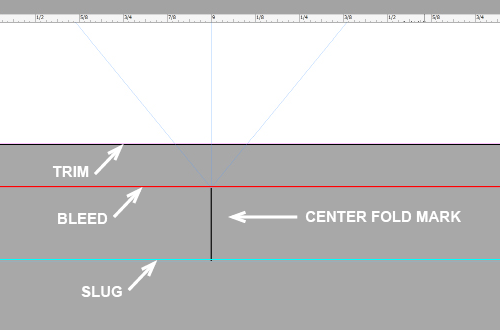
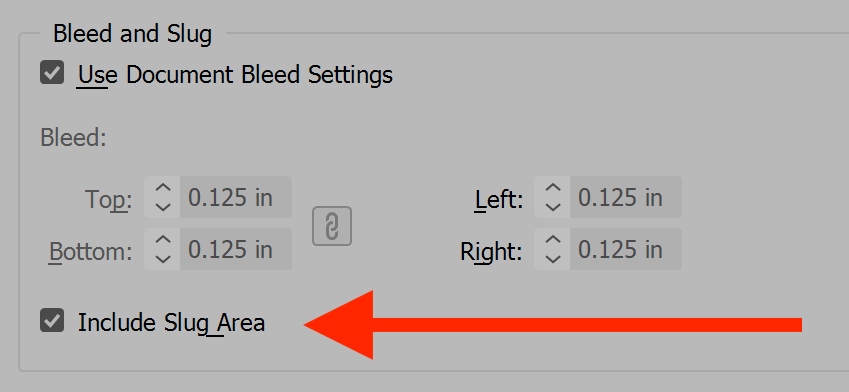
Language
By default the script language is US English, which does not require further download or configuration. To have the script interface display other languages, choose from the available languages below. Download and copy the .i18n file to the script folder alongside the script. When launched, the script detects the language file and displays interface text in that language. If your language is not listed, download the English file and translate it. The file is plain text formatted as JSON, containing interface text in English, and a second value for its translation, which for the English file is the identical text. Copy the file and rename it to replace “en” with the relevant code for your language, then edit the file to change each line’s second value to the translation in your language. For more detailed instructions of how to edit and install i18n files, see How to Localize Scripts.
English: pdf-printer-spreads-en-i18n.zip
PDF Printer Spreads
Change log: pdf-printer-spreads.txt
For help installing scripts, see How to Install and Use Scripts in Adobe Creative Cloud Applications.
IMPORTANT: scripts are developed for the latest Adobe Creative Cloud applications. Many scripts work in CC 2018 and later, even some as far back as CS6, but may not perform as expected, or run at all, when used in versions prior to 2018. Photoshop features Select Subject and Preserve Details 2.0 definitely fail prior to CC 2018 (version 19) as the features do not exist in earlier versions. For best results use the latest versions of Adobe Creative Cloud applications.
IMPORTANT: by downloading any of the scripts on this page you agree that the software is provided without any warranty, express or implied. USE AT YOUR OWN RISK. Always make backups of important data.
IMPORTANT: fees paid for software products are the purchase of a non-exclusive license to use the software product and do not grant the purchaser any degree of ownership of the software code. Author of the intellectual property and copyright holder William Campbell retains 100% ownership of all code used in all software products regardless of the inspiration for the software product design or functionality.