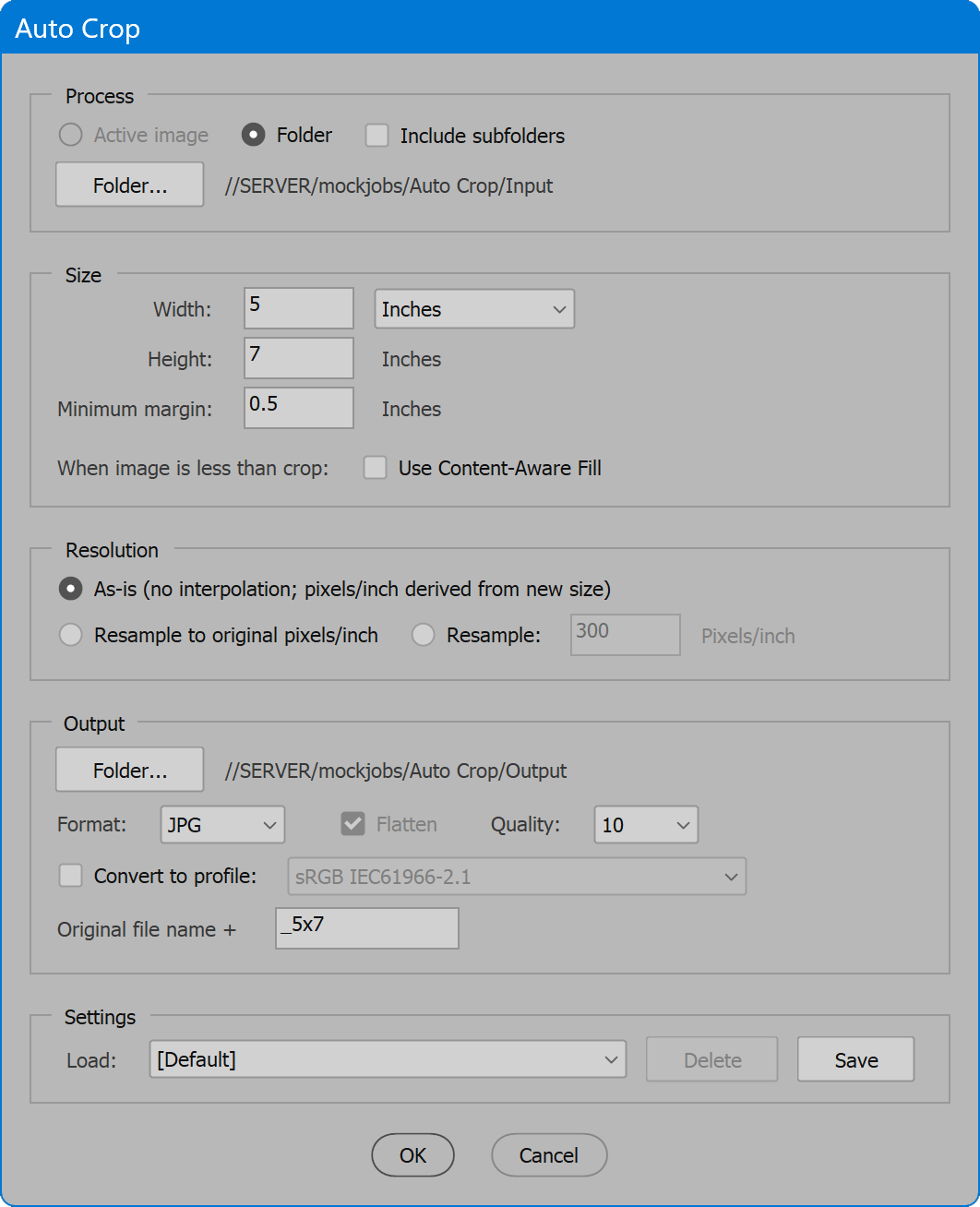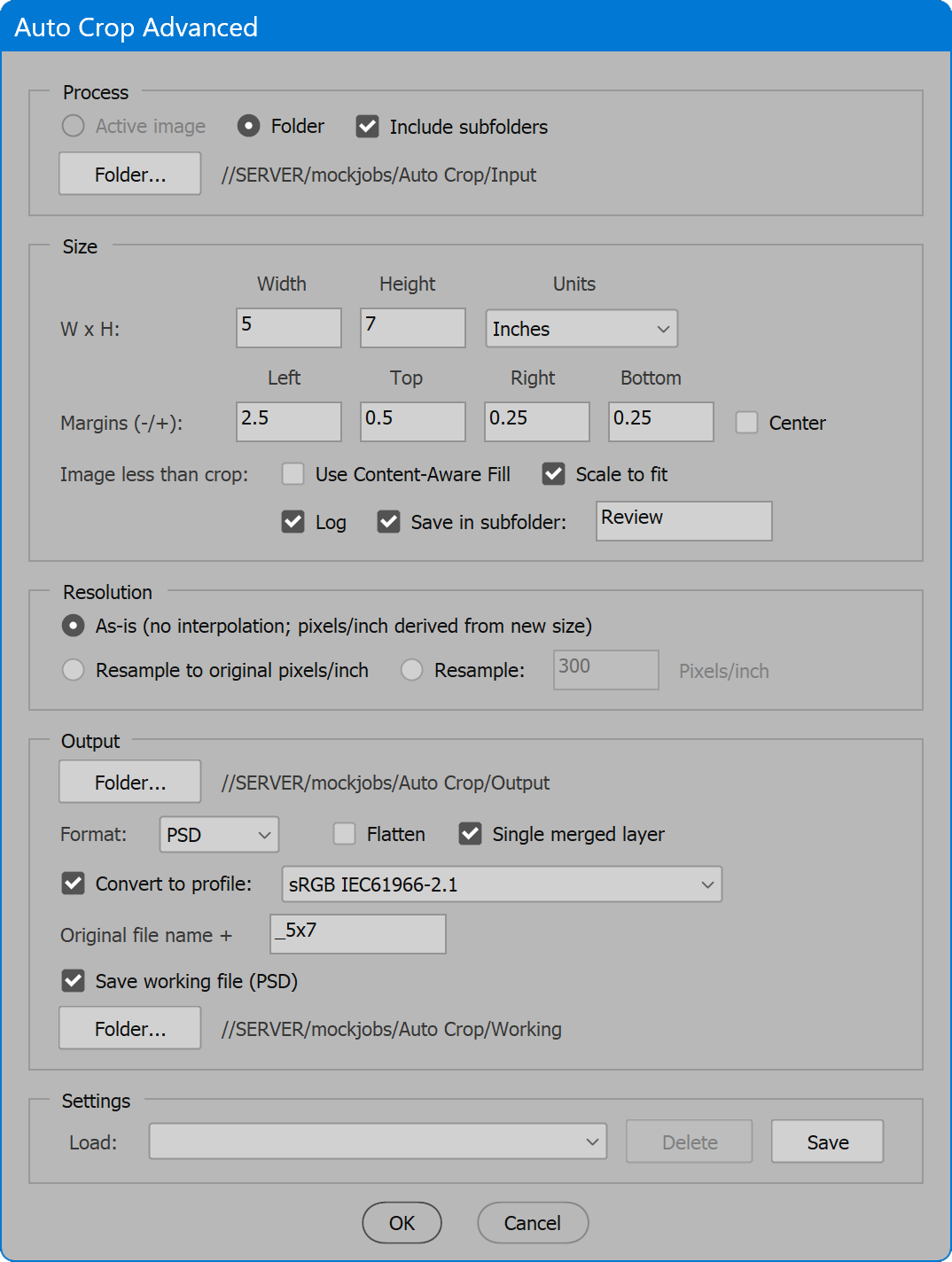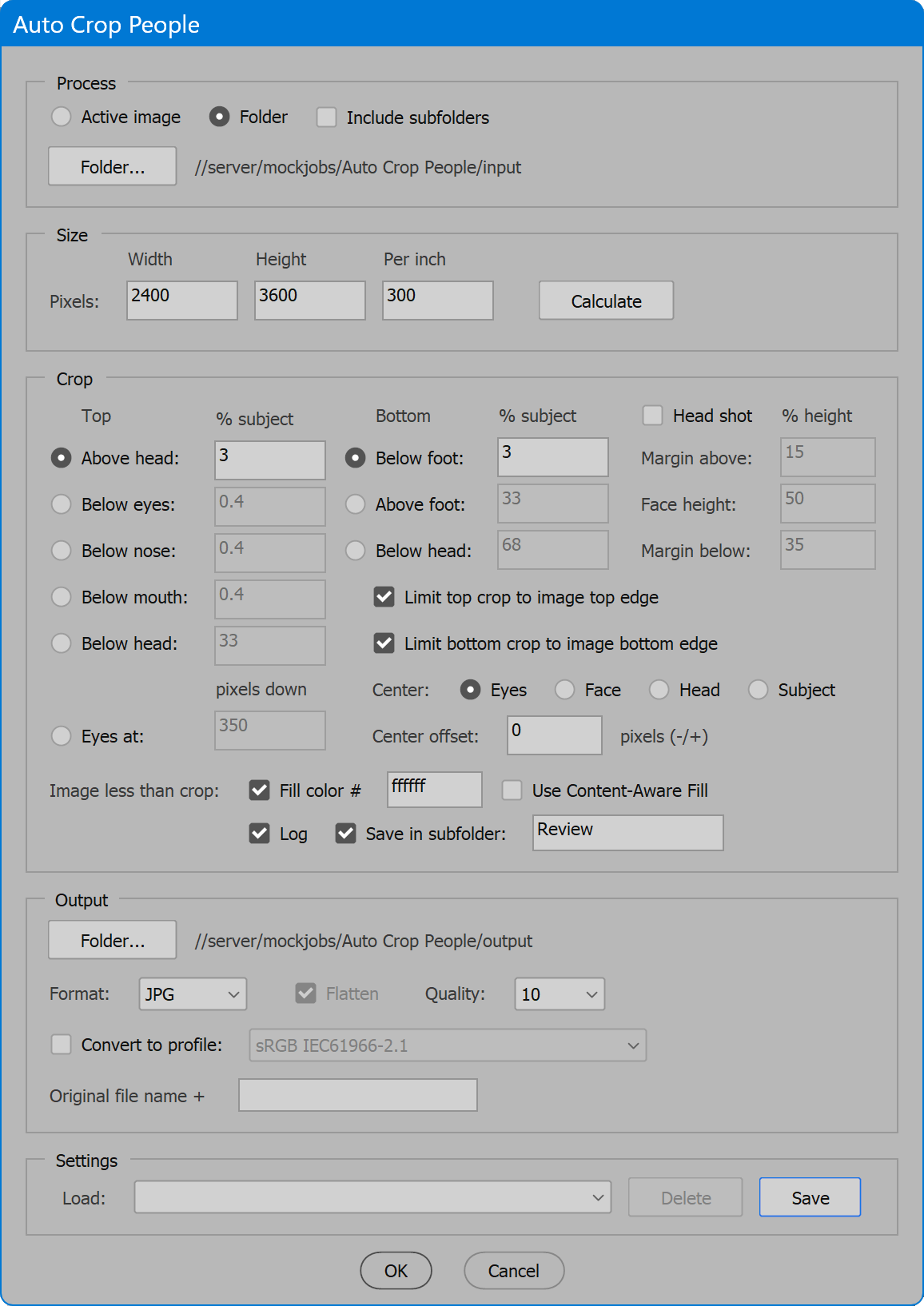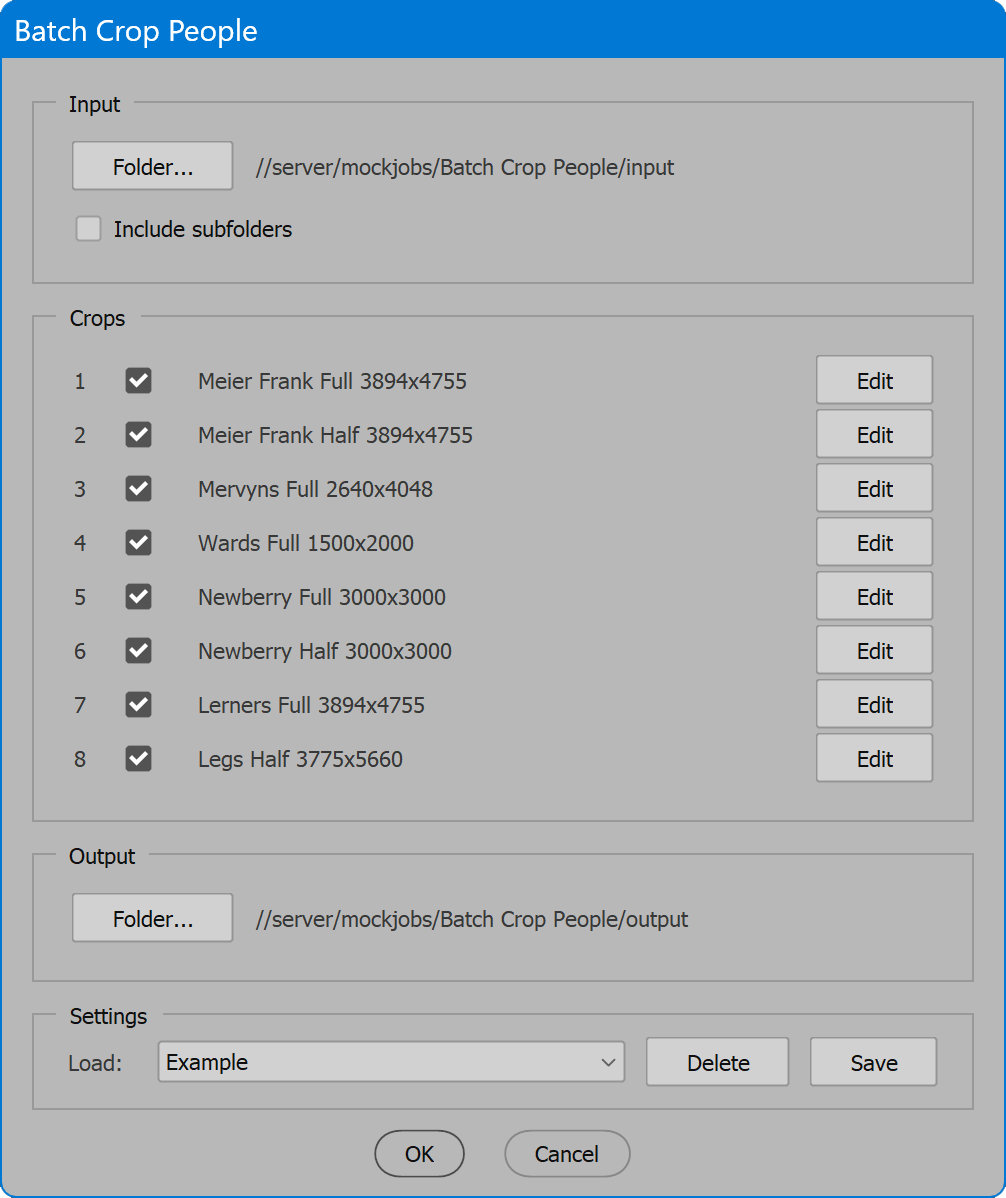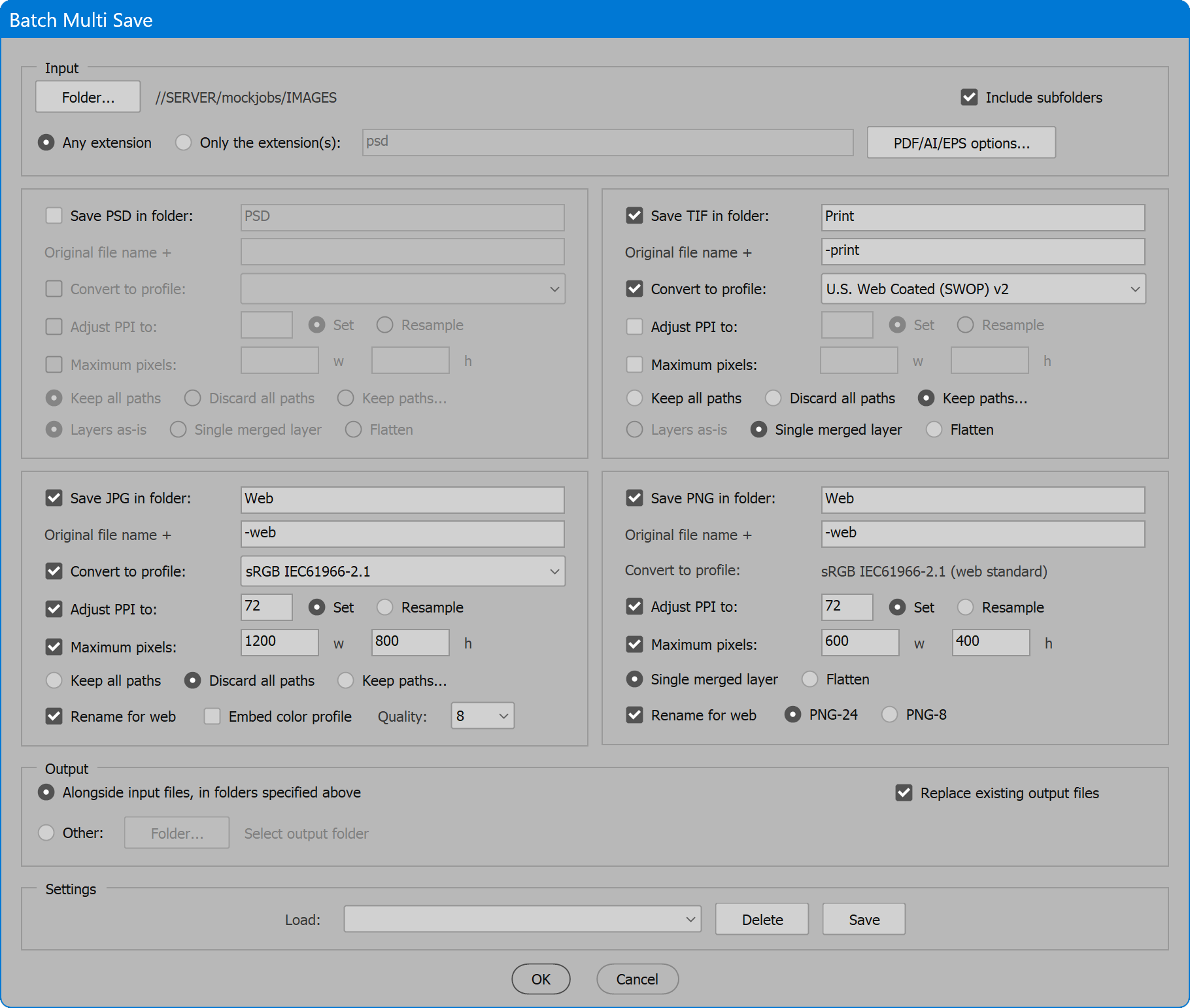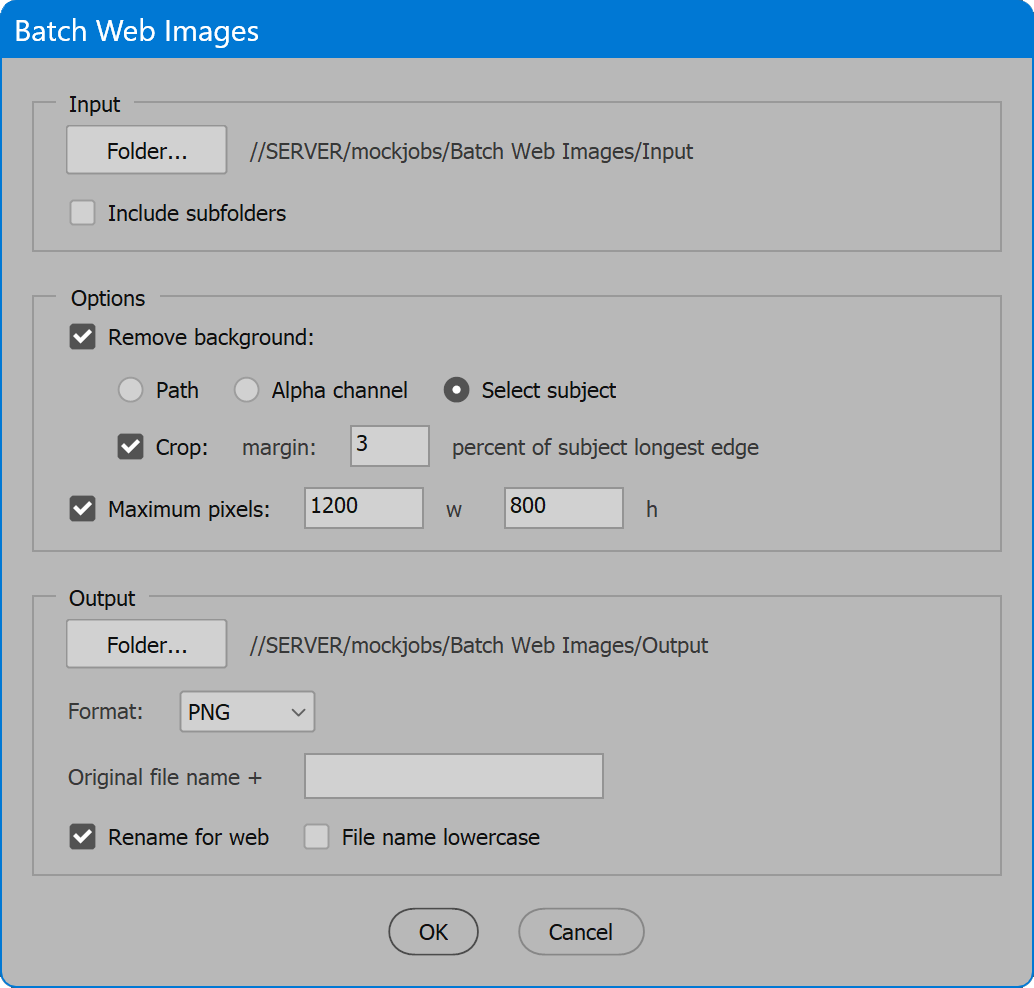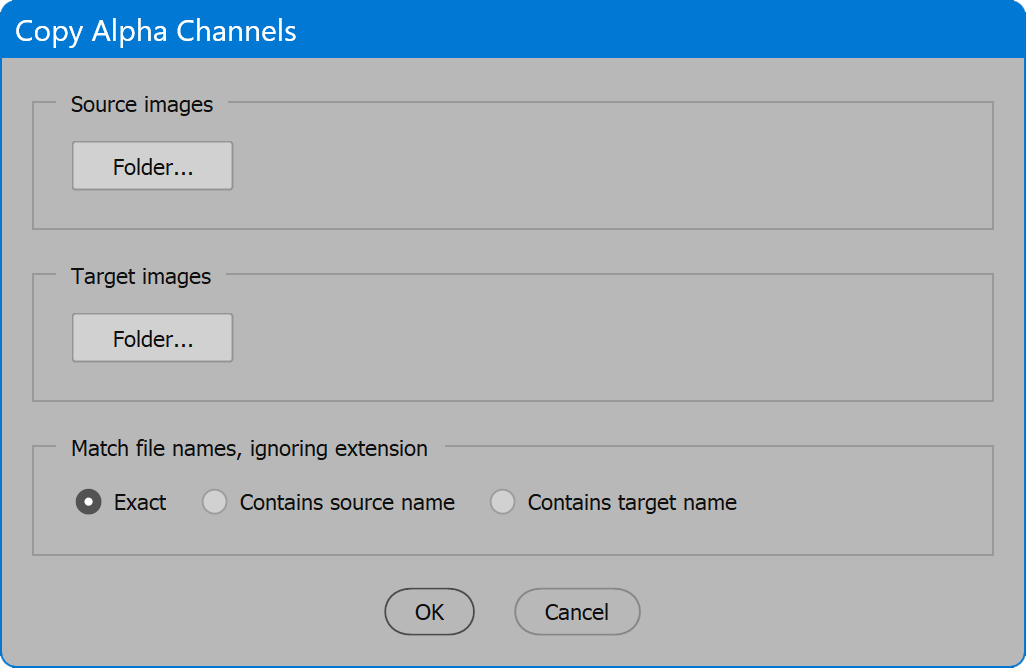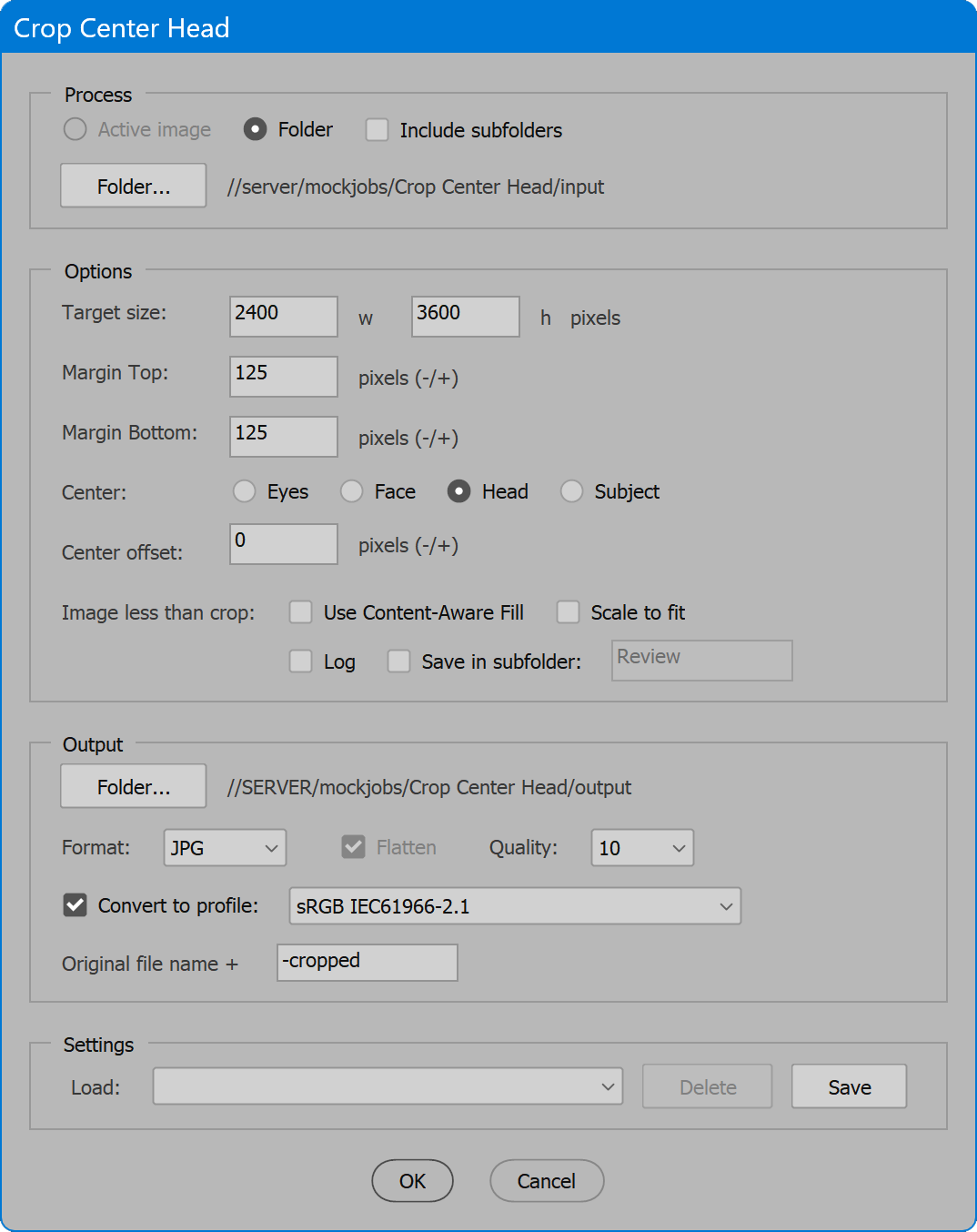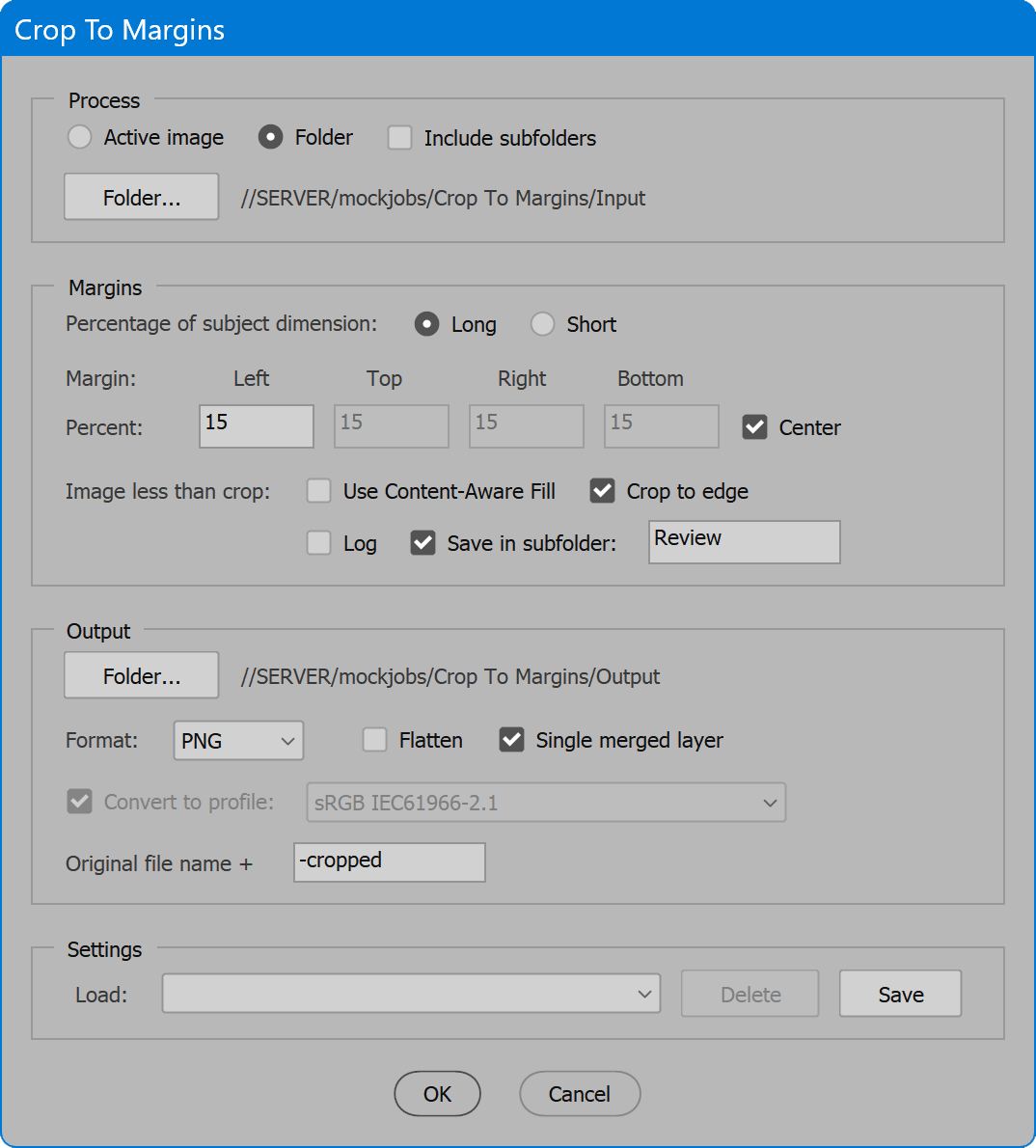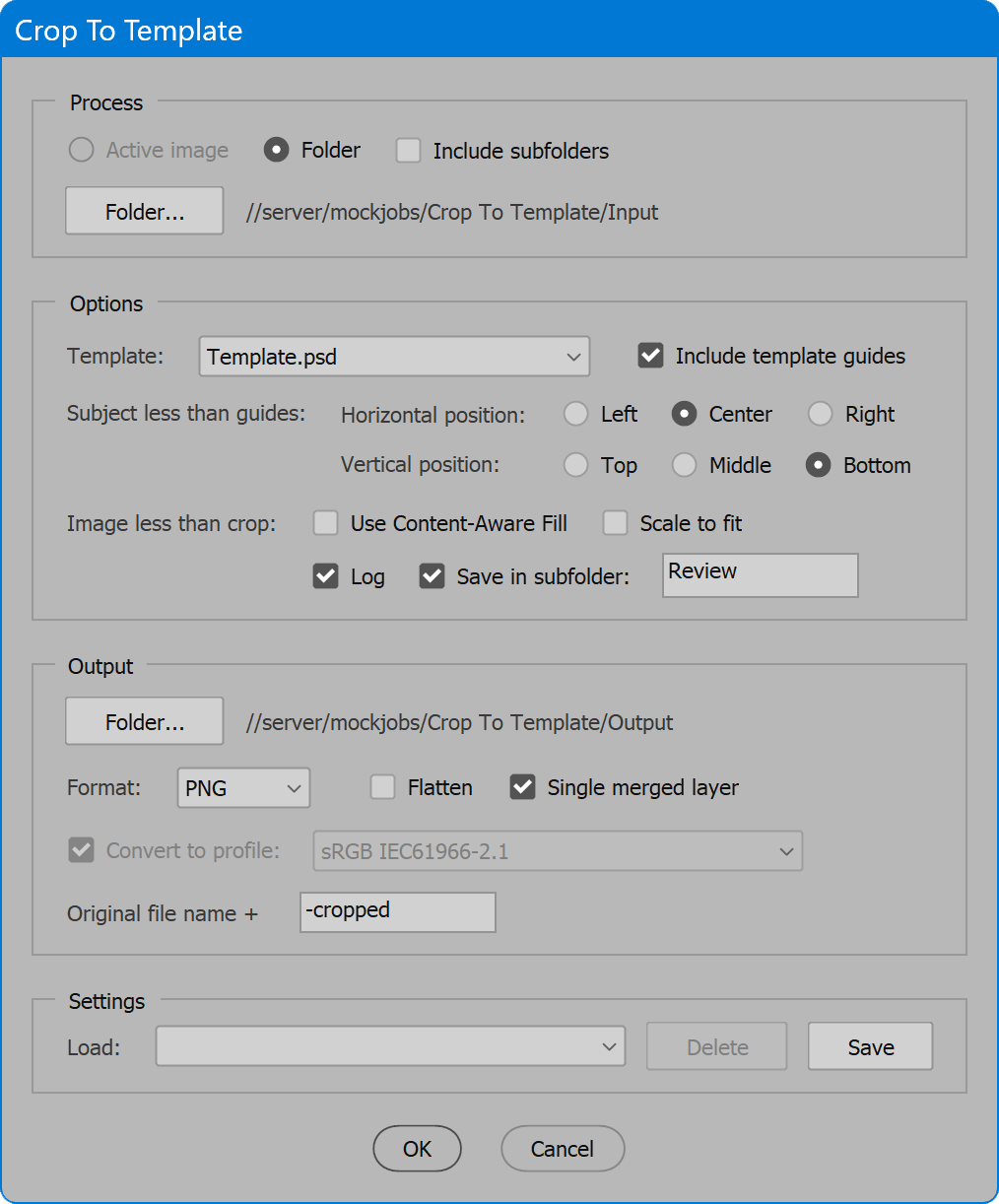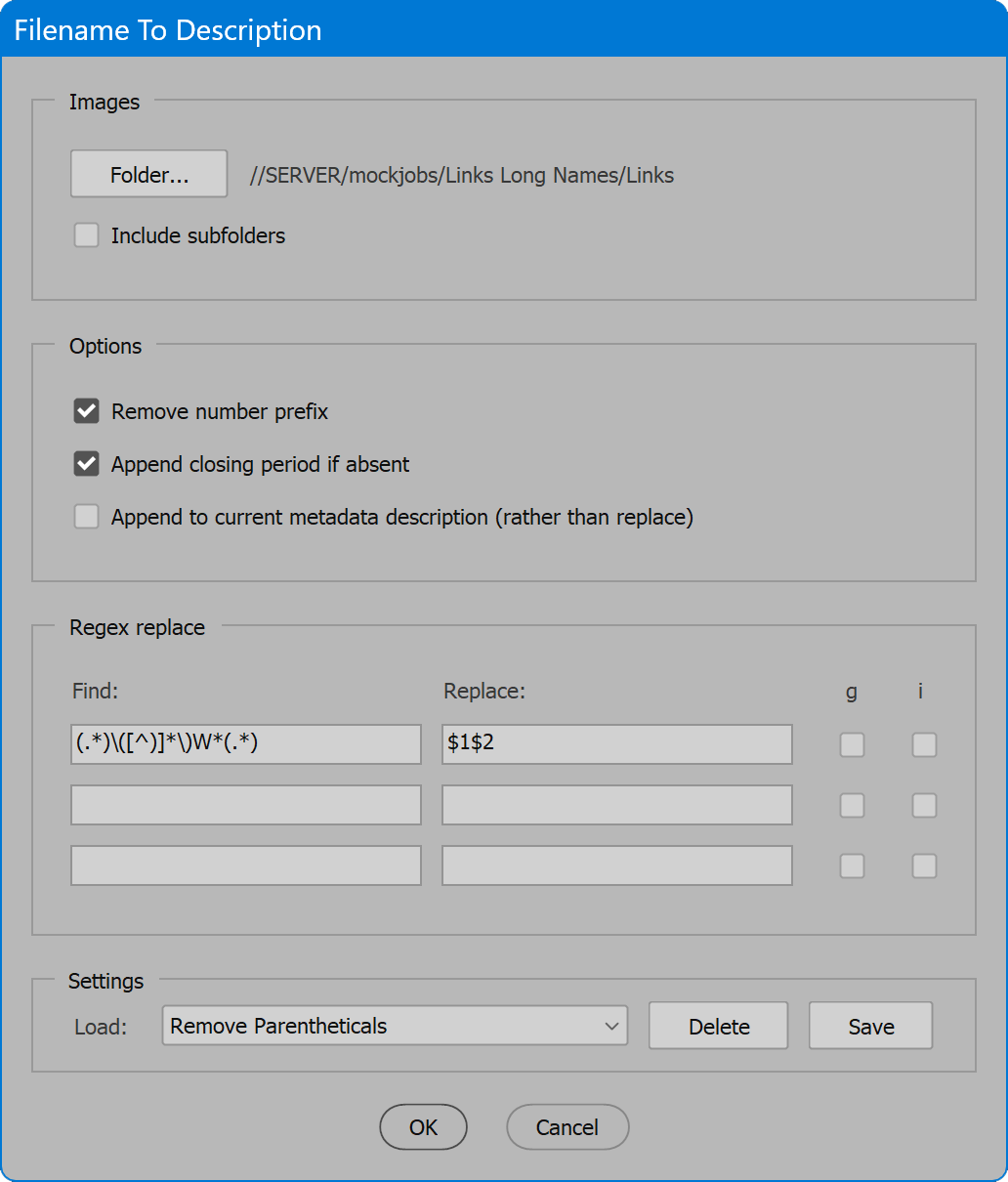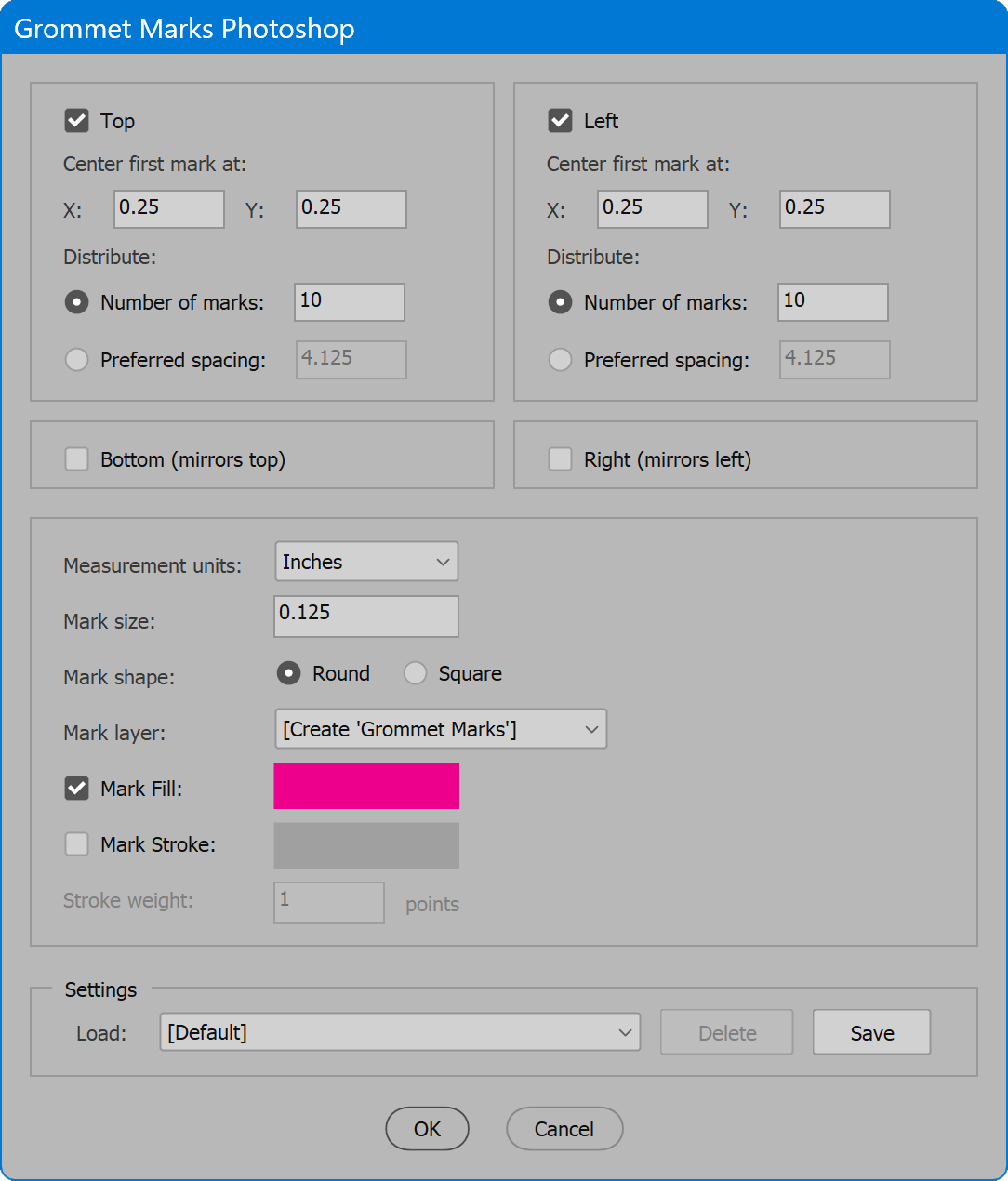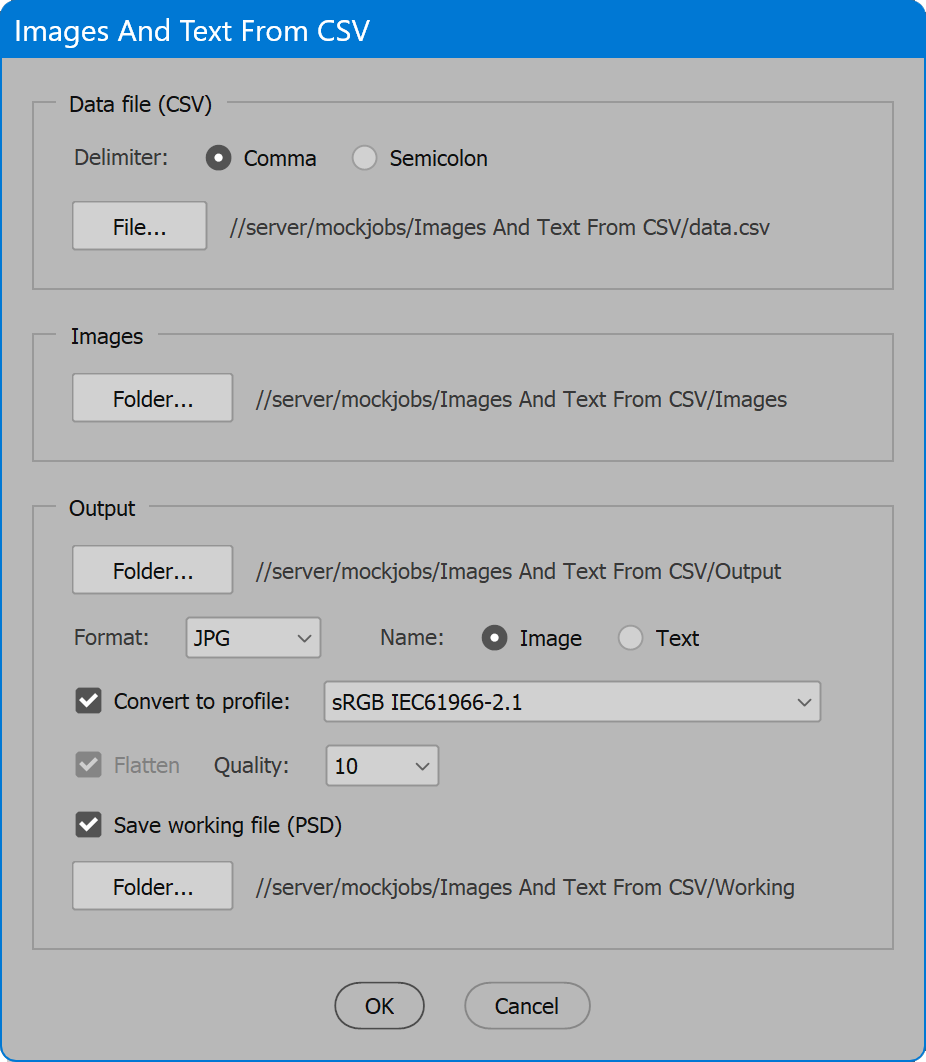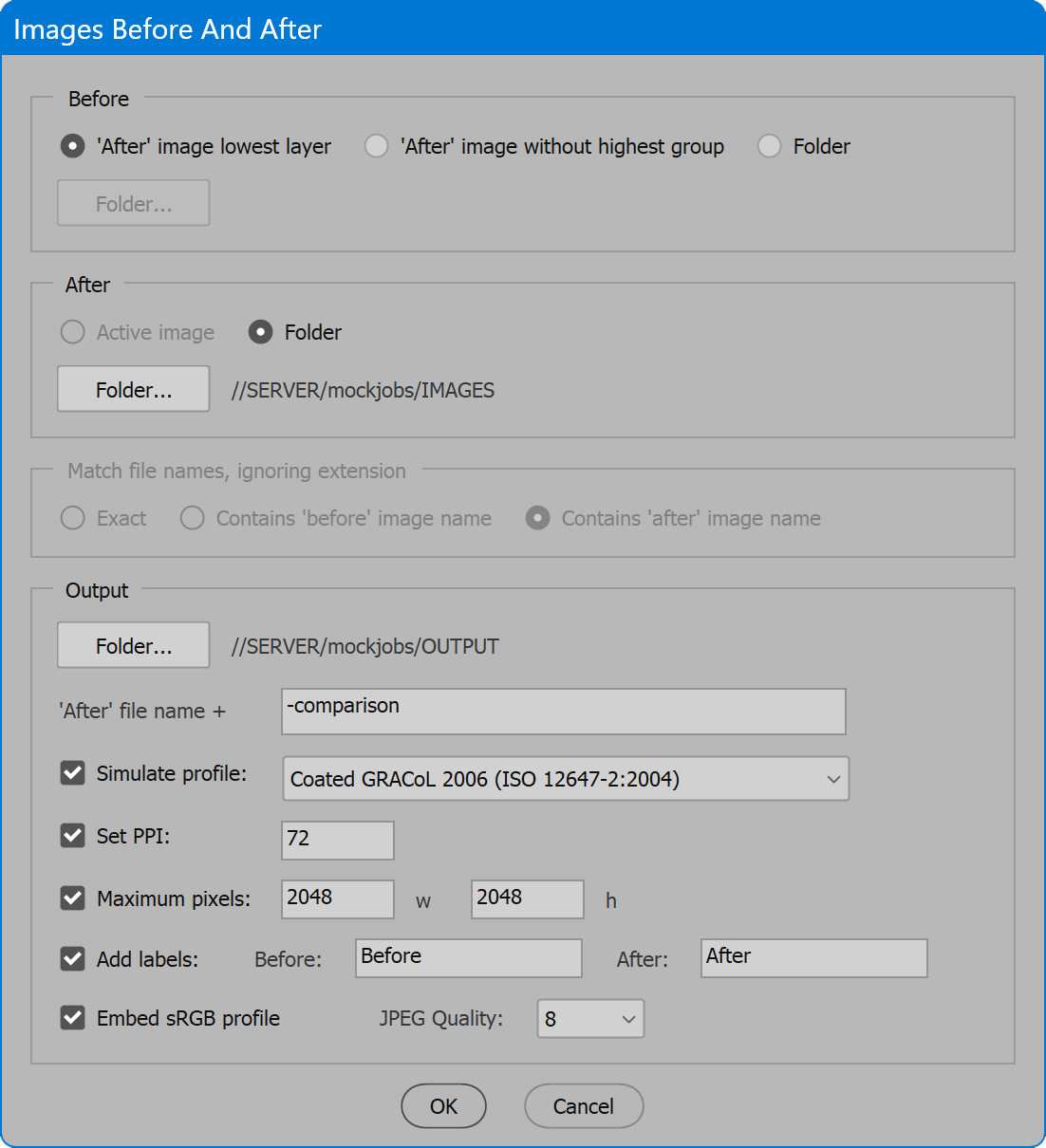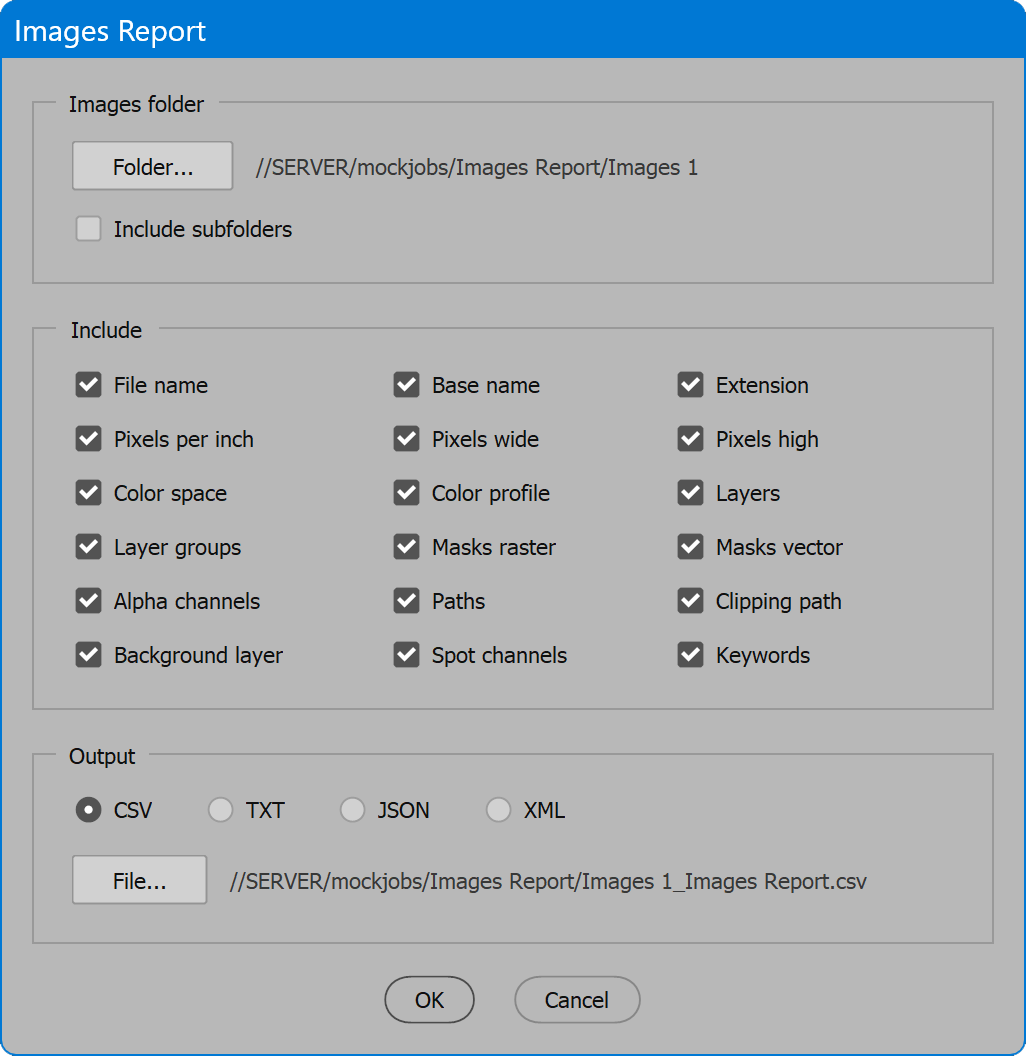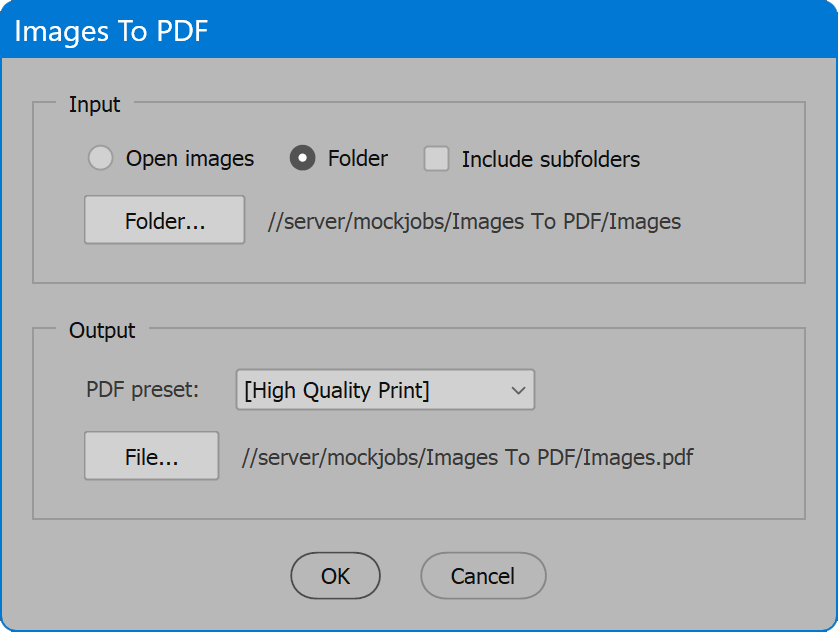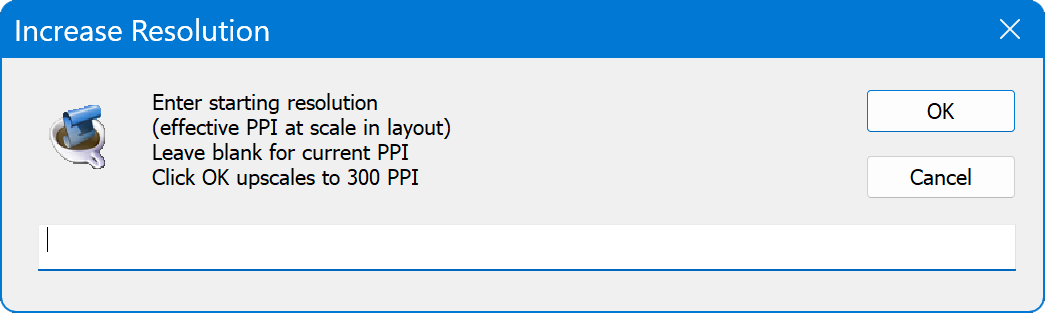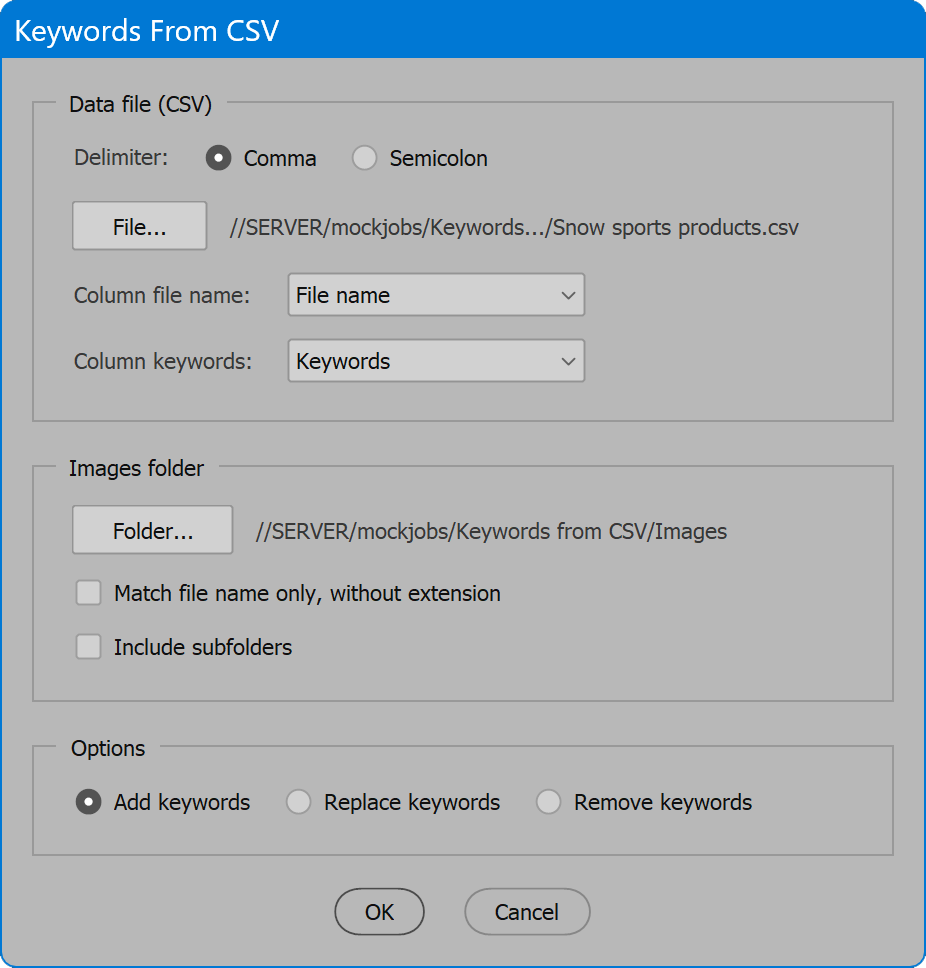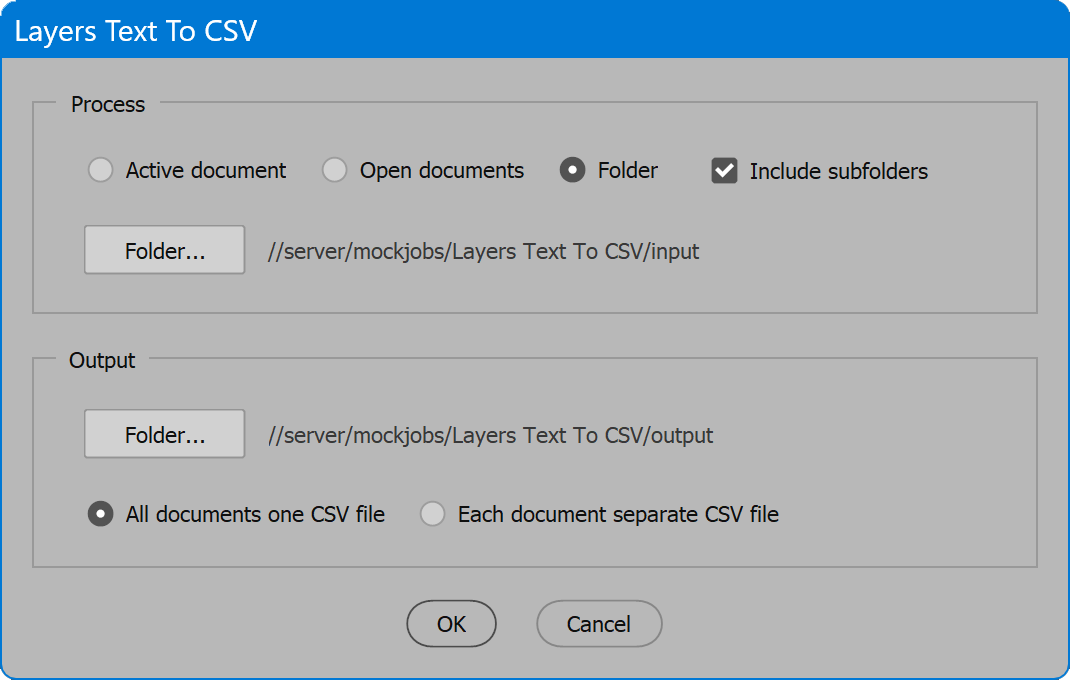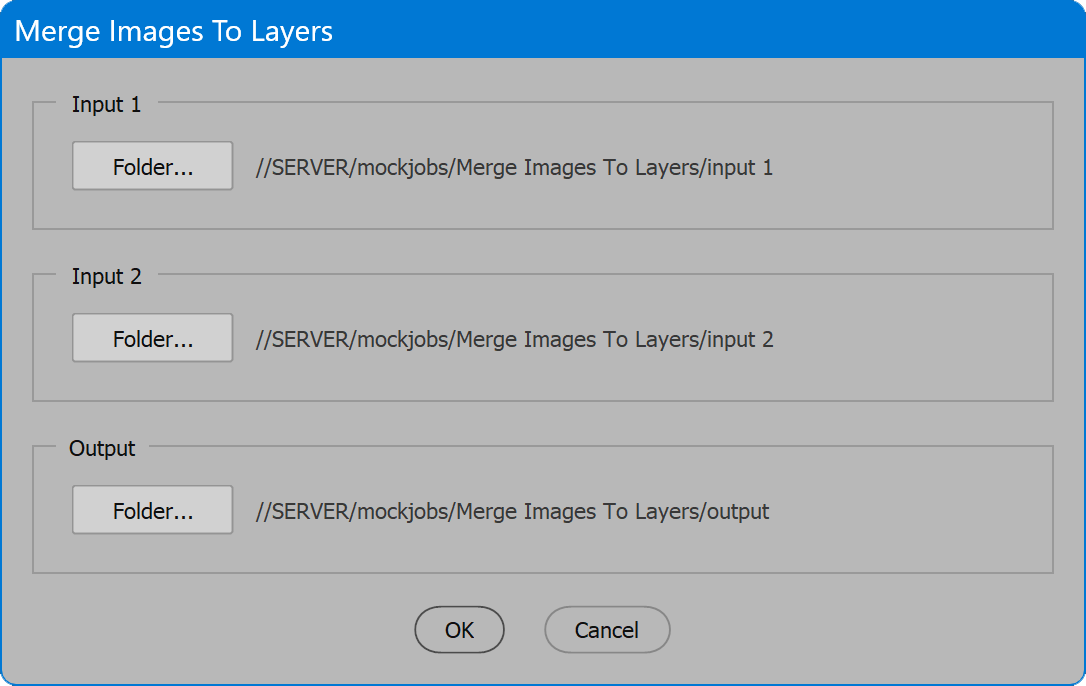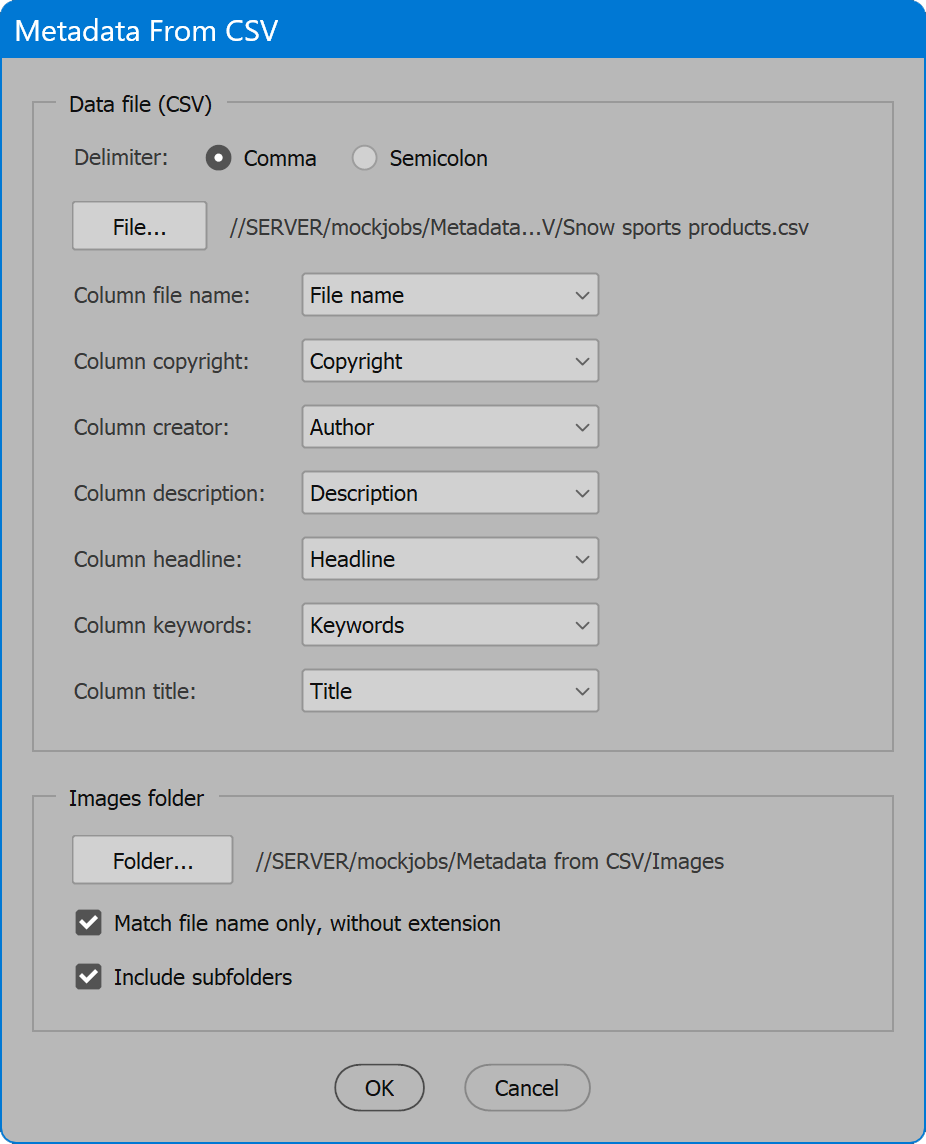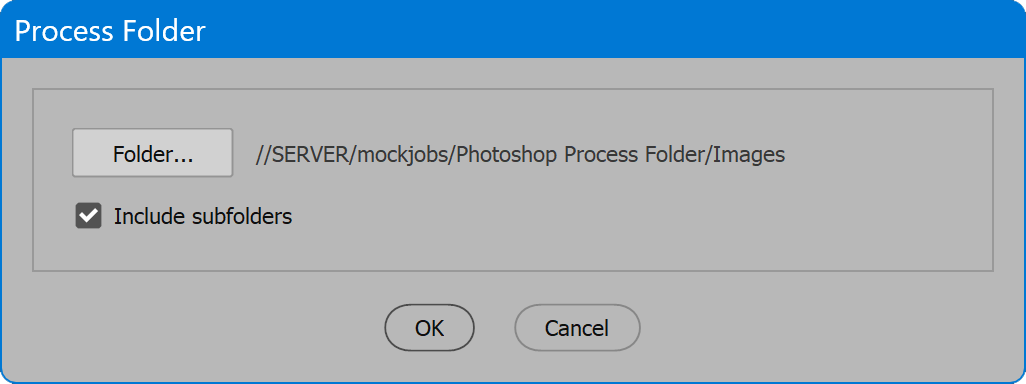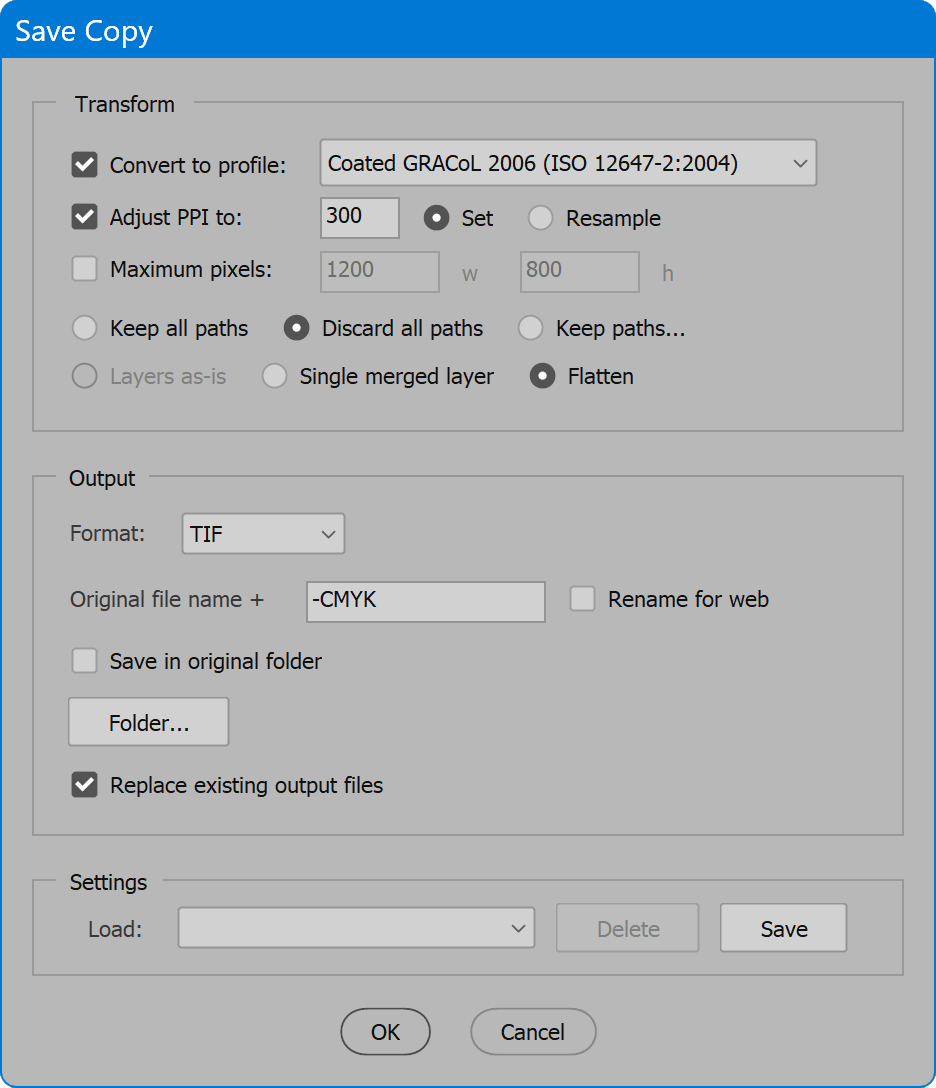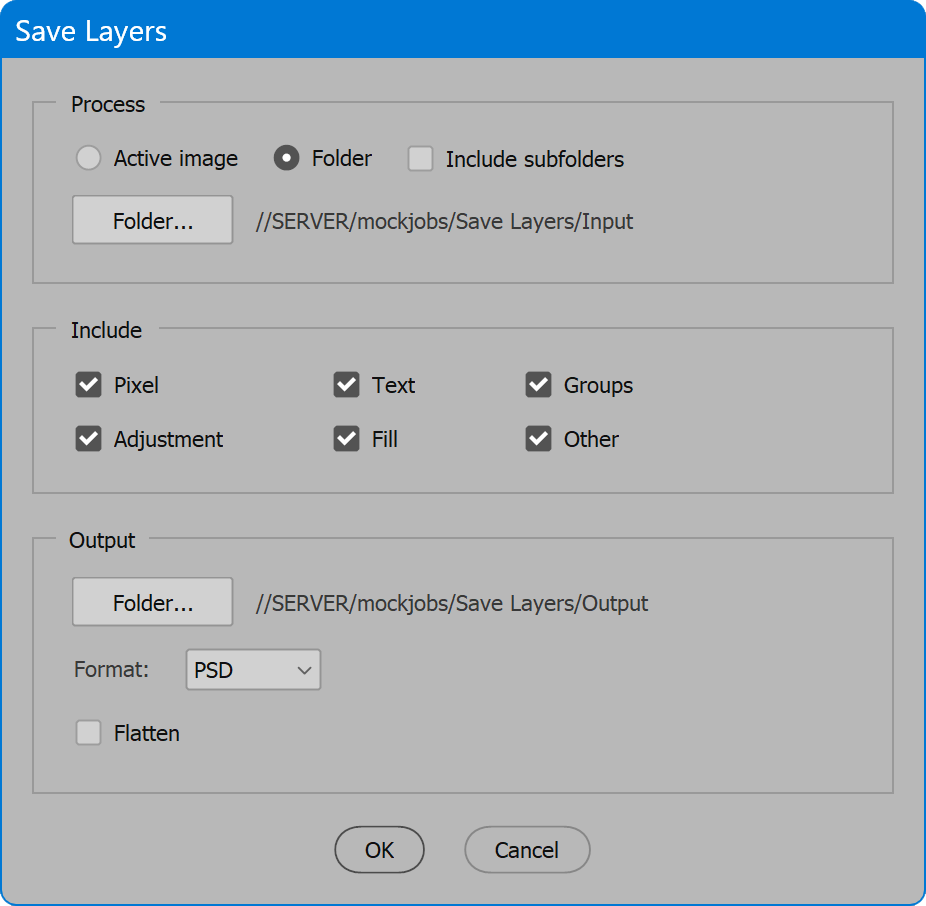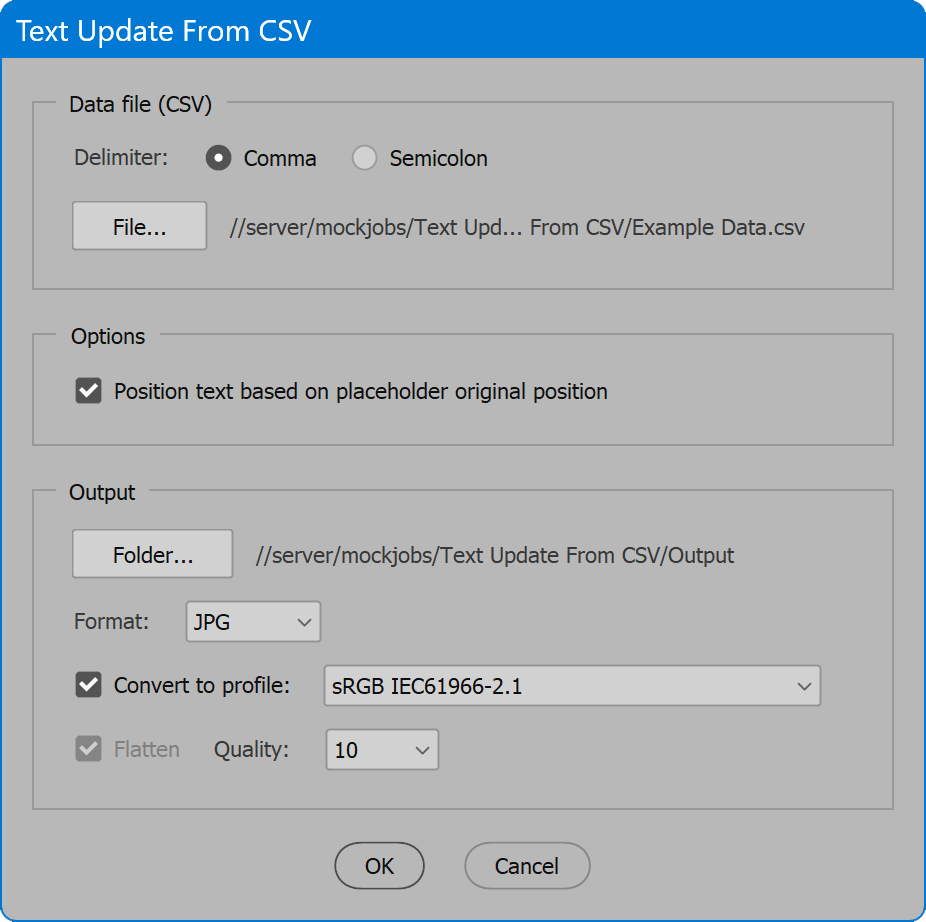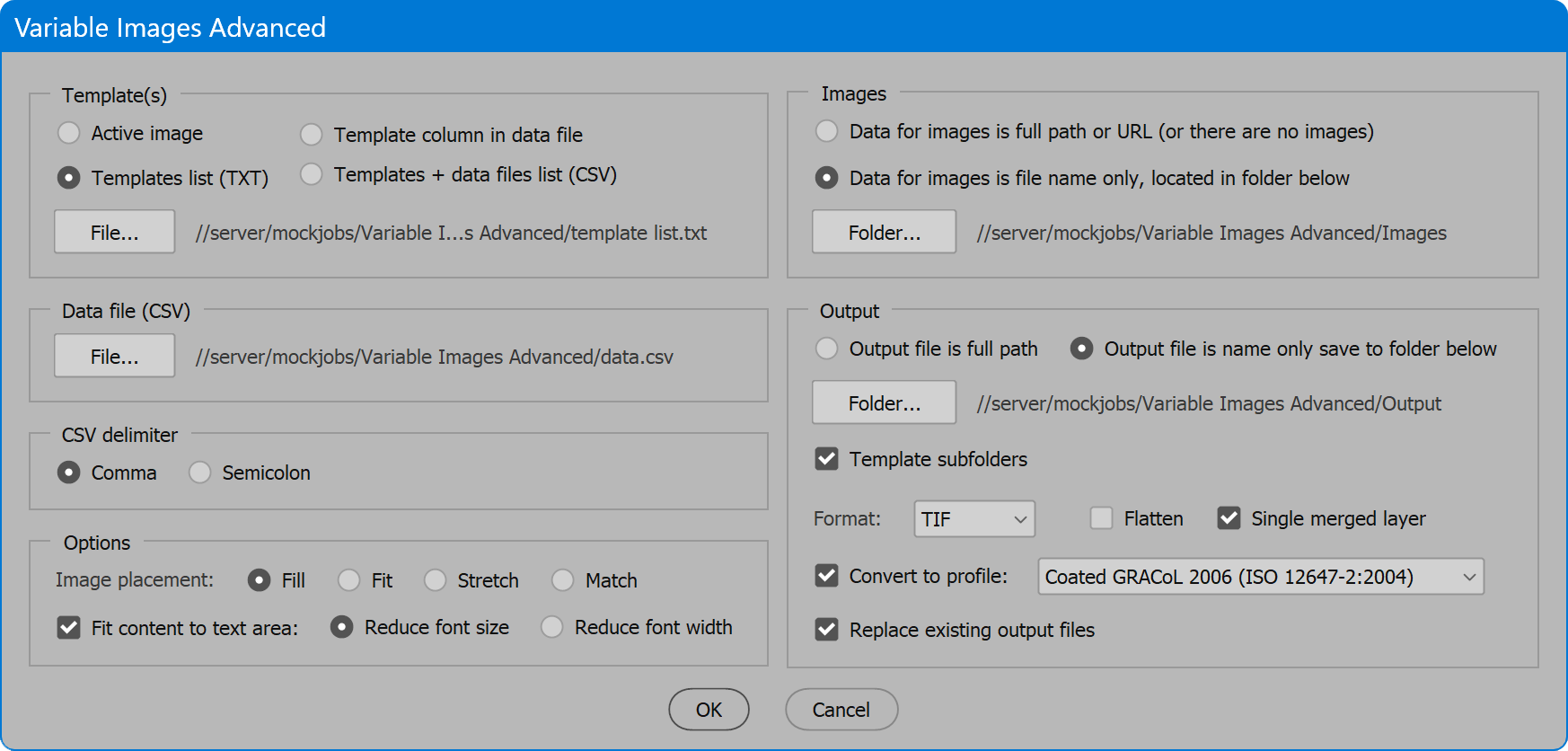Photoshop Scripts
Auto Crop
Batch crop images using a path, alpha channel, or Select Subject.
- Define image dimensions and minimum margin
- Content-aware cropping fills missing image area
- Resolution as-is or resample
- Append suffix identifying cropped size
- Output JPG, PNG, PSD, or TIF
Auto Crop Advanced
Advanced batch crop images using a path, alpha channel, or Select Subject.
- Set margins independently
- Content-aware cropping, or scale to fit
- Layers cropped without deleting pixels
- Output to JPG, PNG, PSD, or TIF
- Save working PSD files
Auto Crop People
Crop images based on subject and/or facial features of people.
- Crop current image or folder of images
- Crop based on facial features
- Center based on facial features
- Option to use content-aware fill
- Output to BMP, JPG, PNG, PSD, or TIF
Batch Crop People
Process images to produce multiple crops for multiple retailers using settings from the script Auto Crop People.
- Process a folder of images
- Include subfolders
- Generate up to 8 different crop variations
- Save and restore all settings
- User-configurable localization
Batch Multi Save
Batch transform and save images in multiple formats.
- Process raster images, PDF, AI, and vector EPS
- PDF first page, all pages, or all images
- Save PSD, TIF, JPG, and PNG 8 or 24
- Convert to any color profile
- Layers as-is, merged, or flatten
- Adjust PPI, set or resample
- Limit pixels in either dimension
- Keep paths, only clipping, or discard all
Batch Size And Mask
Size, crop, and remove or replace the background of images.
- Process a folder of images
- Set size and resolution
- Crop to minimum margin
- Remove background using path, alpha channel, or select subject
- Replace background with new image
- Output to BMP, JPG, PNG, PSD, or TIF
Batch Web Images
Create JPG or PNG images suitable for web use.
- Convert folder of images to JPG or PNG
- Remove background
- Crop in on subject
- Limit pixel dimensions
Copy Alpha Channels
Copy alpha channels from images in one folder to images in another.
- Copy channels from one set of images to another
- Option to match names exactly or if name contains the other
- Adapt open source to customize or create other scripts
Crop Center Head
Crop images to center subject eyes or head.
- Crop current image or folder of images
- Option to use content-aware fill
- Append suffix to output file names
- Output to BMP, JPG, PNG, PSD, or TIF
Crop To Margins
Crop images to result in margins a percentage of the subject size.
- Crop current image or folder of images
- Option to use content-aware fill
- Append suffix to output file names
- Output to BMP, JPG, PNG, PSD, or TIF
Crop To Template
Crop images to fit inside guides of a selected template document.
- Crop active image or a folder of images
- Align images center or preferred edge inside guides
- Option to use content-aware fill
- Append suffix to output file names
- Output to BMP, JPG, PNG, PSD, or TIF
Filename To Description
Copy long filenames intended as caption to file’s metadata.
- Copy filename to metadata description
- Option to remove number prefix
- Option to add closing period if absent
- Append to current description or replace
- Regular expression replacement
Fit To Guides
Scale and move a layer to fit selected area inside guides.
- Choice of vertical alignment when height is short
- Adapt open source to customize or create other scripts
Get Font Names
The script reads the application font collection and saves a CSV file with each font name, PostScript name, and name used in script code.
- Script works in multiple Adobe apps
- Identifies font names for ExtendScript
- Adapt open source to customize or create other scripts
Grommet Marks Photoshop
Add grommet marks (dots) to images of banner artwork.
- Create marks along top, bottom, left, and/or right
- Add a specific number of marks or preferred spacing
- Choose layer for marks, or create it
- Specify mark size and color
Groups And Images From CSV
From a CSV spreadsheet, the script creates groups and places images into the groups.
- Groups may be nested within others to any depth
- The number of groups within groups may vary
- Groups and images are named from CSV data
- Scale images to fill, fit, or keep original size
Images And Text From CSV
Combine images and text based on CSV spreadsheet data.
- Name output files by input image name or text content
- An easier way to accomplish data merge in Photoshop
- Process any number of images
- Save working copies of images
Images Before And After
Create side-by-side comparison images to show before and after editing.
- Compare corrections to original, side-by-side
- Three options to reference before images
- Process current image or folder of images
- Simulate a color profile
- Set PPI
- Limit pixels in either dimension
- Specify labels to indicate before and after
Images Report
Scan a folder of images and produce a report of details for each image found.
- Option to include images in subfolders
- Number of layers, groups, and masks
- Number of alpha channels and paths
- Background layer, spot channels, and keywords
- Generate comma-separated values or tab-delimited text
- Options to output JSON or XML
- Open CSV in popular spreadsheet applications
Images To PDF
Creates a single PDF with page for each image currently open in Photoshop, or each image in a selected folder.
- Open images or a folder of images
- Include subfolders
- Choose PDF preset
- Adapt open source to customize or create other scripts
Increase Resolution
Upscale images in fewer steps.
- Enter starting PPI and it becomes 300.
- Calculates enlargement based on entered PPI
- Or upscale current PPI to 300
Keywords from CSV
Batch update keywords based on CSV spreadsheet data.
- Update unique keywords for each file
- Add, replace, or remove keywords
- Process any number of images
- Include subfolders
- Match name exactly or without extension
Layers Text To CSV
Export the contents of all text layers to Comma Separated Values (CSV).
- Process active, open, or a folder of documents
- Generate single CSV file of many images
- Generate separate CSV file for each image
- Adapt open source to customize or create other scripts
Merge Images To Layers
Merge two images into one with a layer for each input image.
- Combine single or multiple layer images
- Output layered PSD
Metadata From CSV
Batch update metadata based on CSV spreadsheet data.
- Update unique metadata for each file
- Process any number of images
- Include subfolders
- Match name exactly or without extension
Process Folder
Run script code on a folder of images.
- Option to include files in subfolders
- Adapt open source to customize or create other scripts
Save Copy
Transform and save images in a choice of formats.
- Save JPG, PNG, PSD, or TIF
- Convert to any color profile
- Layers as-is, merged, or flatten
- Adjust PPI, set or resample
- Limit pixels in either dimension
- Keep paths, discard all, or keep special cases
- Rename for web use
- Save and restore all settings
Save Layers
Save each layer of images to a separate file.
- Choose layer types to include
- Save with layer groups or without
- Keep layers transparent or flatten
- Output JPG, PNG, TIF, or PSD
Text Update From CSV
From a template image, output copies each with unique text from CSV.
- Update text layers with new content
- Multiple text layers each with own content
- Save a unique image for each row of CSV
- Output JPG, PNG, TIF, or PSD
Variable Images Advanced
Advanced image creation from CSV spreadsheet.
- Process multiple templates and data files
- Combine images and text for personalized images
- Update any number of image and text layers
- Specify URLs to download image and import to layer
- Output formats BMP, JPG, PNG, PSD, or TIF
Variable Images From CSV
Create images using CSV spreadsheet for images to import and text to update.
- Combine images and text for personalized images
- Update any number of image and text layers
- Specify URLs to download image and import to layer
- Output formats BMP, JPG, PNG, PSD, or TIF
- An easier way to accomplish data merge in Photoshop
For help installing scripts, see How to Install and Use Scripts in Adobe Creative Cloud Applications.
IMPORTANT: scripts are developed for the latest Adobe Creative Cloud applications. Many scripts work in CC 2018 and later, even some as far back as CS6, but may not perform as expected, or run at all, when used in versions prior to 2018. Photoshop features Select Subject and Preserve Details 2.0 definitely fail prior to CC 2018 (version 19) as the features do not exist in earlier versions. For best results use the latest versions of Adobe Creative Cloud applications.
IMPORTANT: by downloading any of the scripts on this page you agree that the software is provided without any warranty, express or implied. USE AT YOUR OWN RISK. Always make backups of important data.
IMPORTANT: fees paid for software products are the purchase of a non-exclusive license to use the software product and do not grant the purchaser any degree of ownership of the software code. Author of the intellectual property and copyright holder William Campbell retains 100% ownership of all code used in all software products regardless of the inspiration for the software product design or functionality.